I rarely receive spam mail, but every now and then I'll get an email from Cat Fancy Magazine. I've never read an issue of Cat Fancy Magazine or been to their website. Actually, I'm allergic to cats. So how did they manage to get my information?
Well, anytime you register for a website's services, you run the risk of having your email address shared with a third party, which may or may not include cat enthusiasts. Fortunately, there is a simple way to filter spam before it reaches your inbox.
If you have Gmail, there's a simple trick you can use to help determine who's giving your email address away to spammers, and filters that will let you block those messages from appearing in your inbox altogether.
The idea is that when you register for a website's services, you can simply offer them an appended version of your email address, which is the closest thing Gmail has to an alias. This allows you to trace unsolicited messages in your inbox and filter out any messages sent to your appended address.
Step 1: Append Your Email Address
Gmail's non-traditional aliases are created by appending letters or words to the end of your username using a plus (+) sign. The plus sign and anything after it will be ignored by Google, but not by the site you're signing up for. So, I can register on Amazon.com (or pretty much any other website) by using myname+amazon@gmail.com.
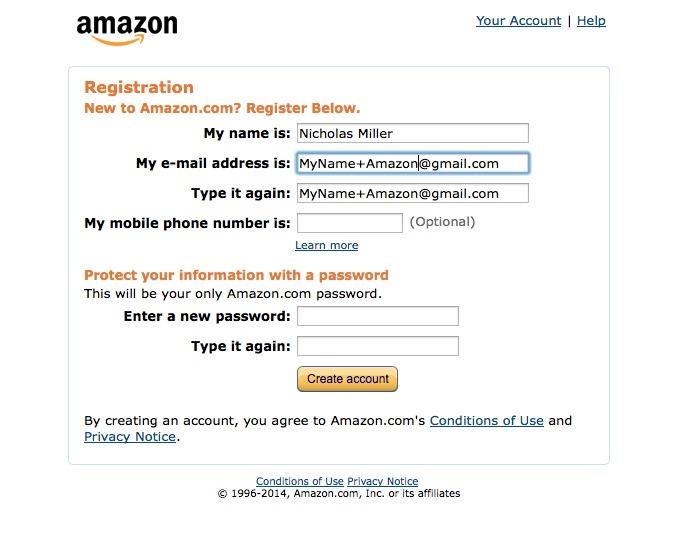
Note that not all companies/websites will accept a plus sign in an email address, mostly because of poorly-written validators on allowed addresses during the signup process.
And Take It a Step Further if You Want
Aside from using the plus (+) sign to append your email address, you could also use dots (.) to tweak your email address. Gmail doesn't recognize dots as characters in usernames, so you can add or remove as many as you want.
You can also substitute your "@gmail.com" address with "@googlemail.com" if you'd like, since the domain names both go to your Gmail inbox.
These tips will not only help you sort through your potential spam easier, they can also help you get unlimited free trials for services like Spotify and Netflix, though, you may have to use pre-paid debit cards or fake credit card generators in addition, if those services require payment information during the signup process.
Step 2: Access Your Gmail's Settings
If Amazon.com decides to share my email address with cat spammers, I can quickly block all messages sent to myname+amazon@gmail.com. To do this, first open your Gmail, click on the gear icon, and access your settings.
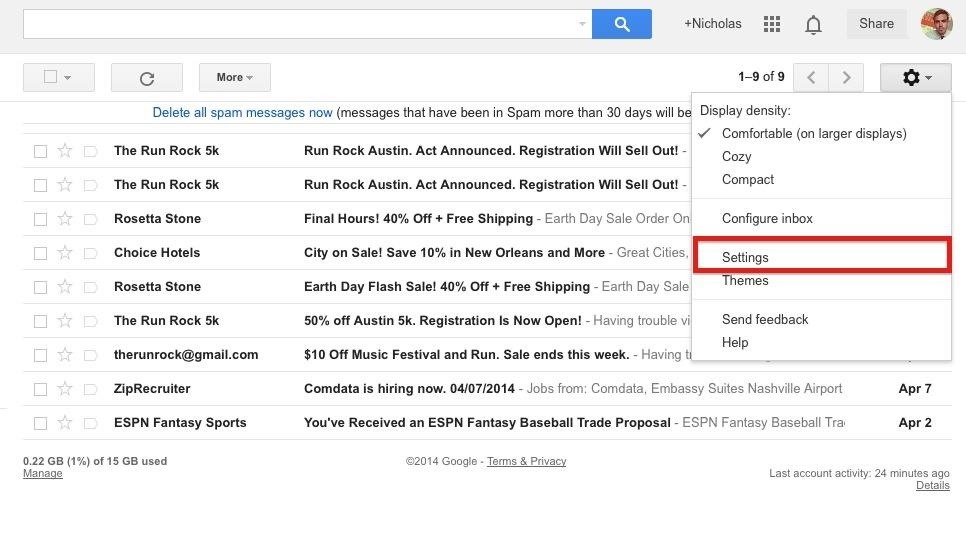
Step 3: Create a New Filter
Once in your settings, open the "Filters" tab and create a new filter.
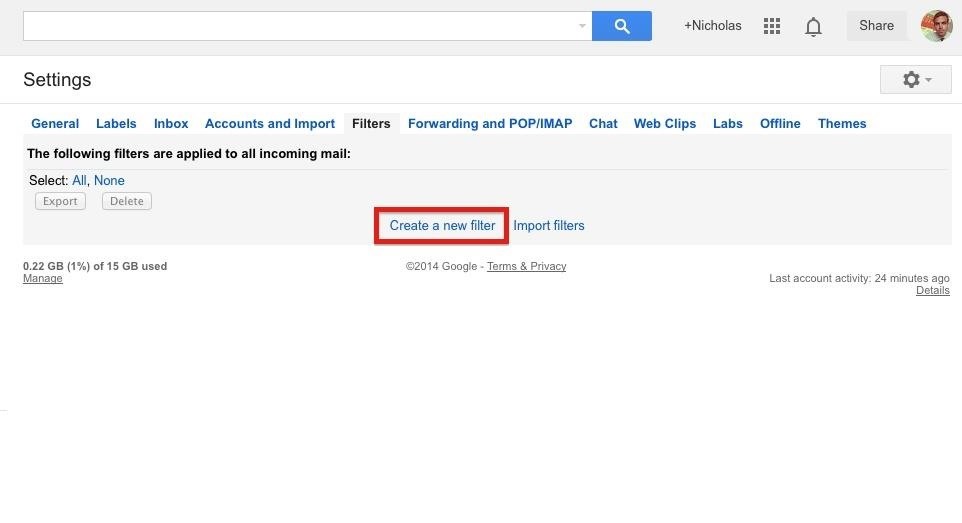
Step 4: Filter Mail Sent to the Appended Address
Remember, we're filtering out mail sent specifically to the address you gave the site. Simply filtering out mail from Amazon.com will not include all of the sites Amazon may have shared your information with. So put the modified email address in the "To" forum and click "Create filter with this search."
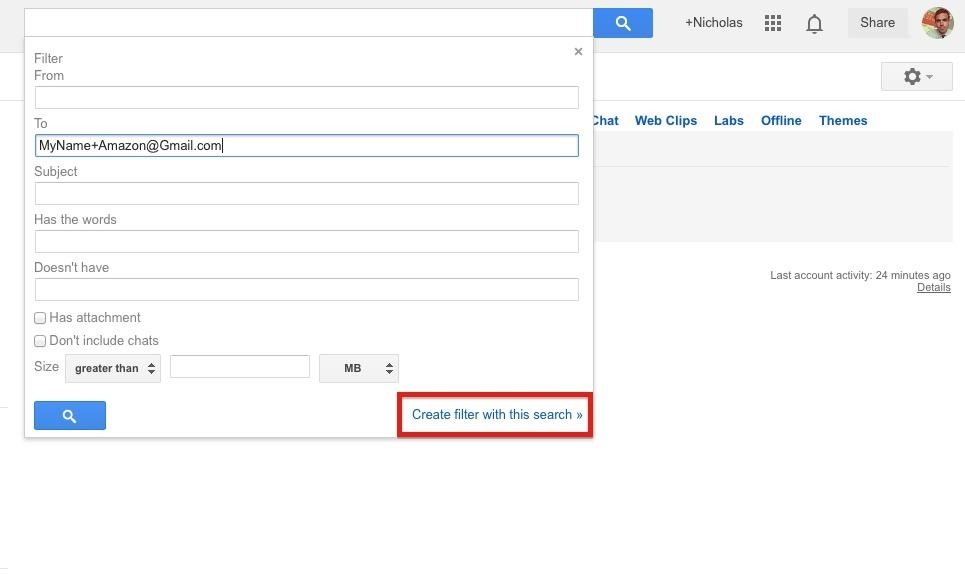
Step 5: Select the Filter's Function
Where do you want the filtered emails to go? The trash? A specific folder? It's up to you. If you want to simply delete all mail to the appended address, check the "Delete" box.

The "Plus" Trick Is Also Good for Staying Organized
As you can see in this last step, the applications of this "plus" trick extend well beyond deleting spam. When you register for important sites, you can tell Gmail to always mark it as important before you receive it.
You can also append your email address with categories like +shopping or +business, and tell Gmail to categorize it into personally made folders.
Now, this is great and all, but what if you don't use Gmail?
Using This "Plus" Trick with Other Email Providers
Every email provider has its own rules for what information it chooses to ignore in its email addresses. Here are a few popular providers and the characters you can use to add appended notes to your email address:
- Gmail (+)
- Yahoo! Mail Plus (-)
- Runbox (+, -)
- iCloud.com (+)
- Outlook.com (+)
- FastMail.FM (+)
- MMDF (=)
Don't let the "Click to Unsubscribe" boxes fool you. Your registration information may have been shared with hundreds of sites the second you clicked "Register." Use this trick to outsmart the robots and stop the cats before they overtake your inbox.
Just updated your iPhone? You'll find new emoji, enhanced security, podcast transcripts, Apple Cash virtual numbers, and other useful features. There are even new additions hidden within Safari. Find out what's new and changed on your iPhone with the iOS 17.4 update.
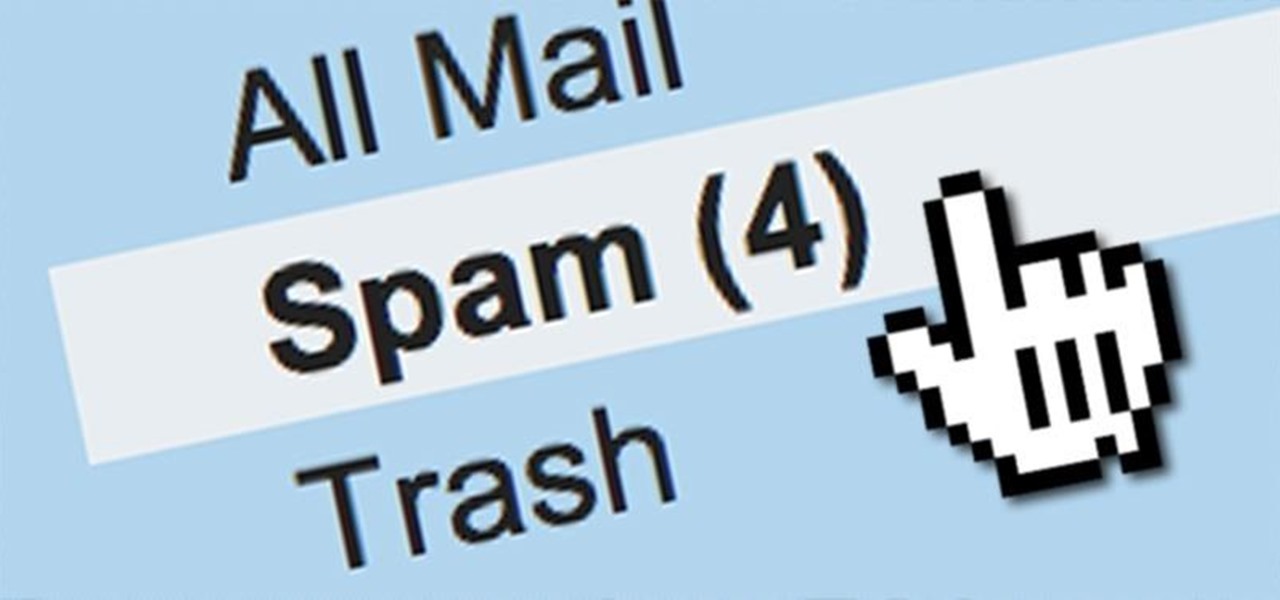













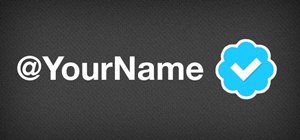

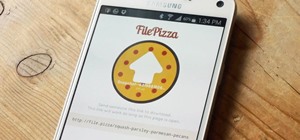





1 Comment
Woah! Thanks! I never even considered the possibility of this happening! A really big Thanks to you!
Share Your Thoughts