There is power in the detail. Sending an email at a specific time can give you an edge. Depending on what you are doing, it can help your email get read or it can put you at the top of someone's inbox. With the Gmail app for Android and iOS, you can now schedule your messages to maximize the efficiency of your email.
It's not just about business. If you remember someone's birthday on the night before, you can make sure they receive your well wishes the next day when it counts. You could even schedule an email to yourself to help get out of a bad date. The only thing holding you back? You just gotta know how to use this Gmail feature.
Step 1: Compose Your Email
First, open the Gmail app (Android | iOS). Press the circular button with a plus sign that is in the bottom-right corner. This will take you to the compose screen. Create your email as you usually would, filling in the contact address, subject, and the body of the message.

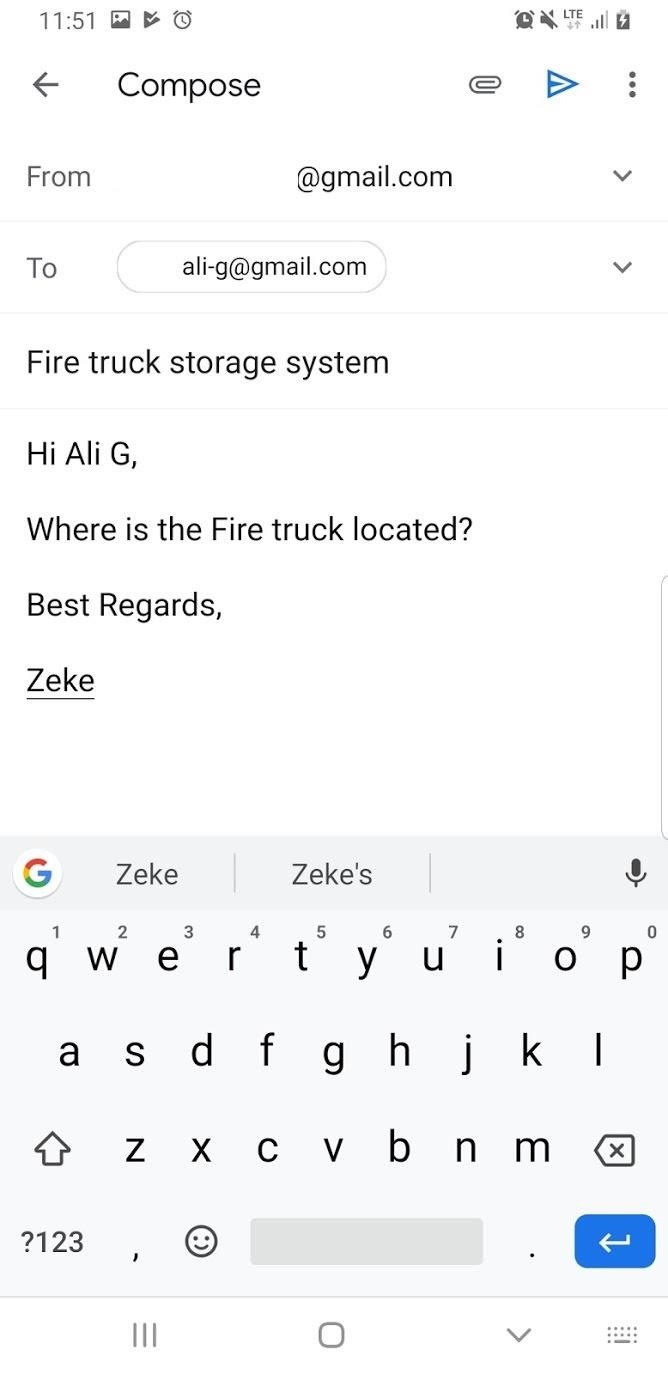
Step 2: Schedule Your Email
Now tap on the three dots in the top-right corner. A popup will appear, and at the top, tap on "Schedule send." A new popup will appear with four options. You can either send your email tomorrow morning, this afternoon, next week sometime, or you can choose a custom date. The time zone will be specified at the bottom of the popup. If you choose to pick a custom time, you can select the date and time.
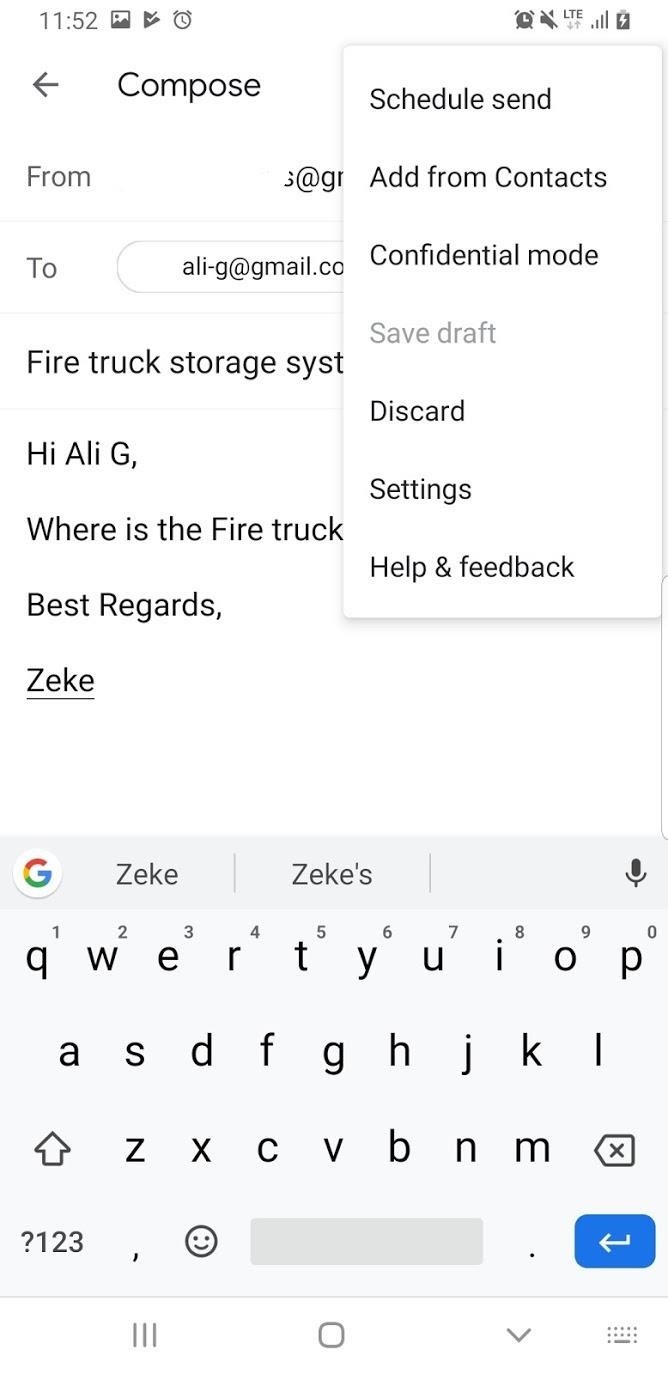
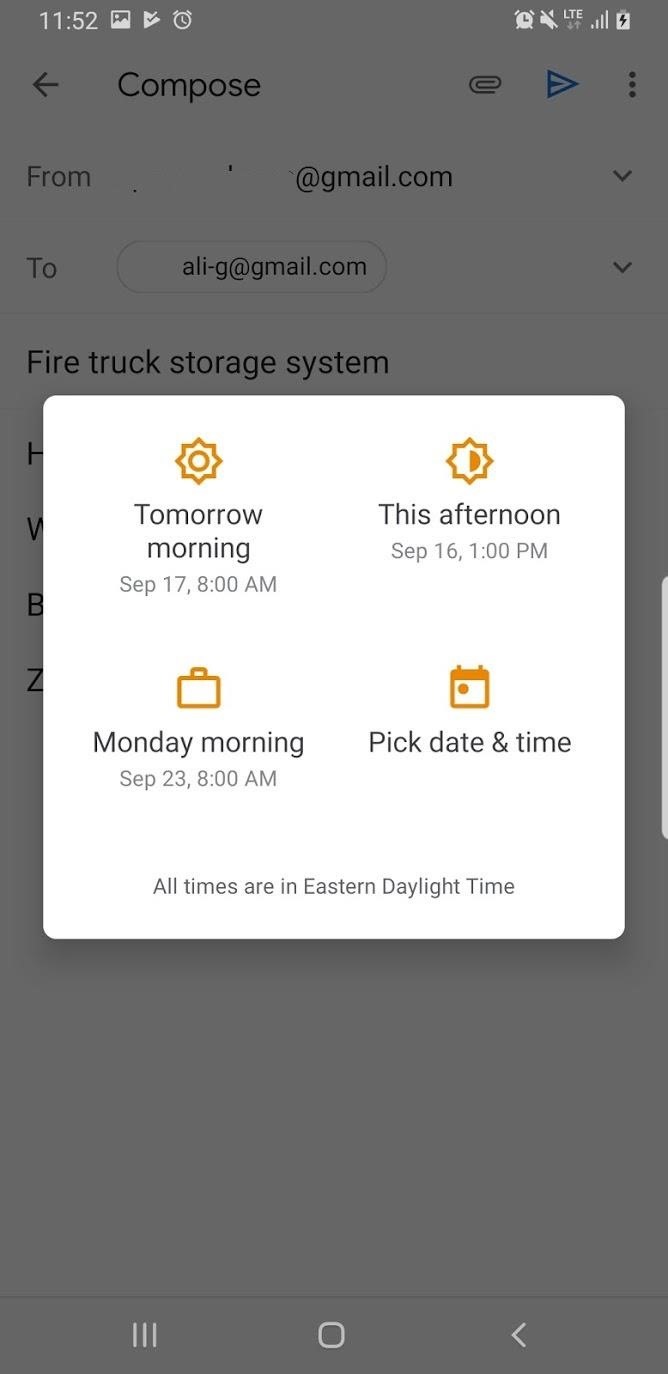
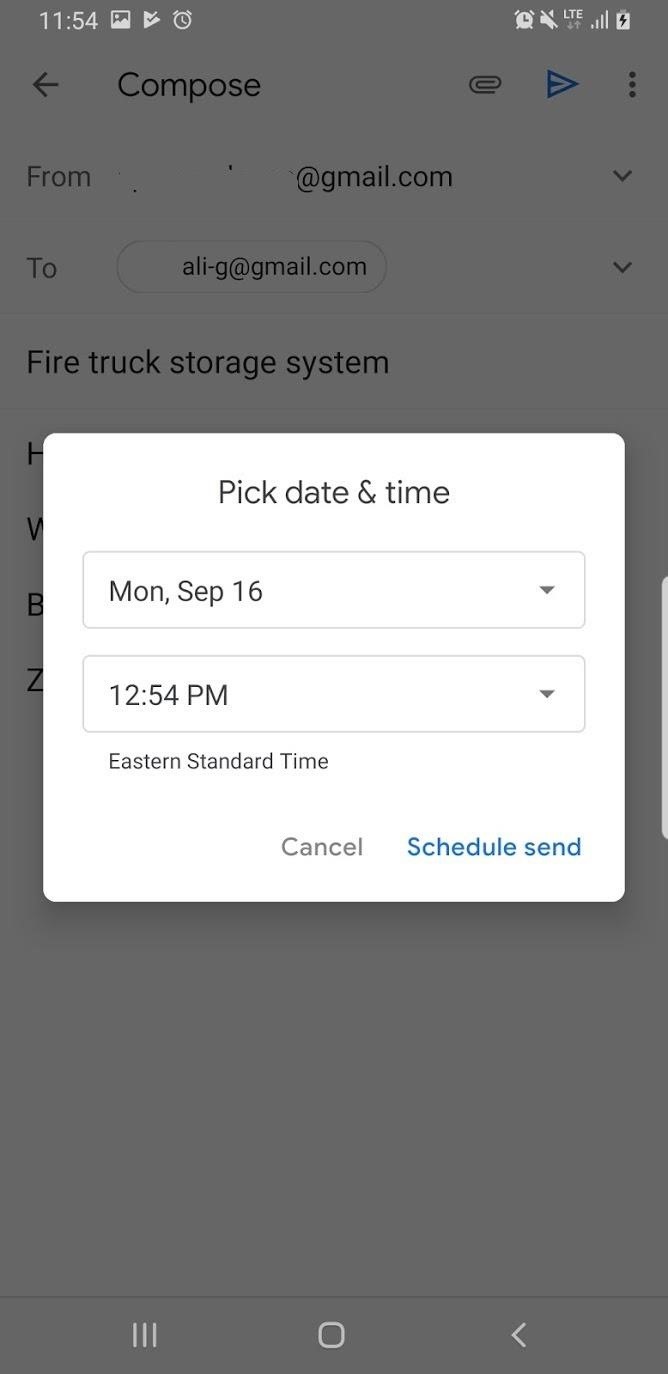
Step 3: View and Edit Your Scheduled Emails
When you're happy with the scheduled time and date, tap on "Scheduled send." When you do this, it will send your email on your specified time and date.
If you would like to see your scheduled email, you can tap on the hamburger button and find "Scheduled" in the side menu. Here, you will find a list of scheduled emails with their scheduled time and date. If you then tap on one of your scheduled emails, you can cancel its deployment. You cannot edit the date from here.

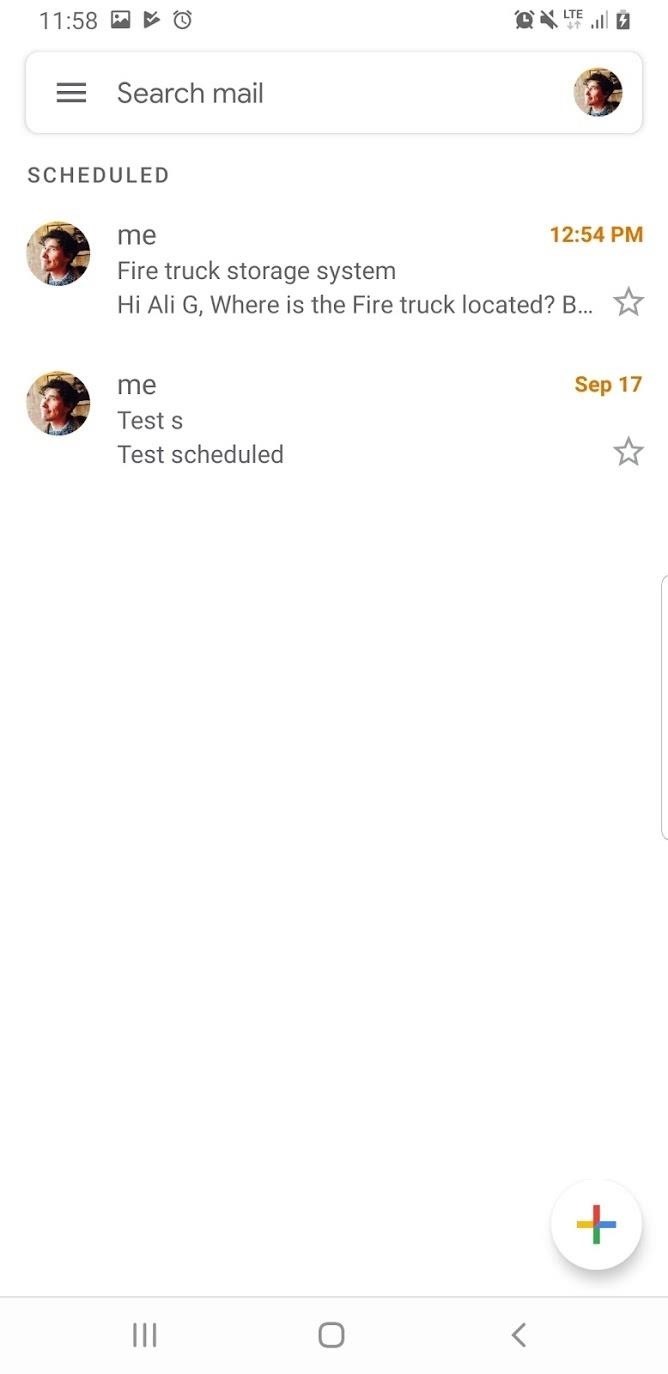
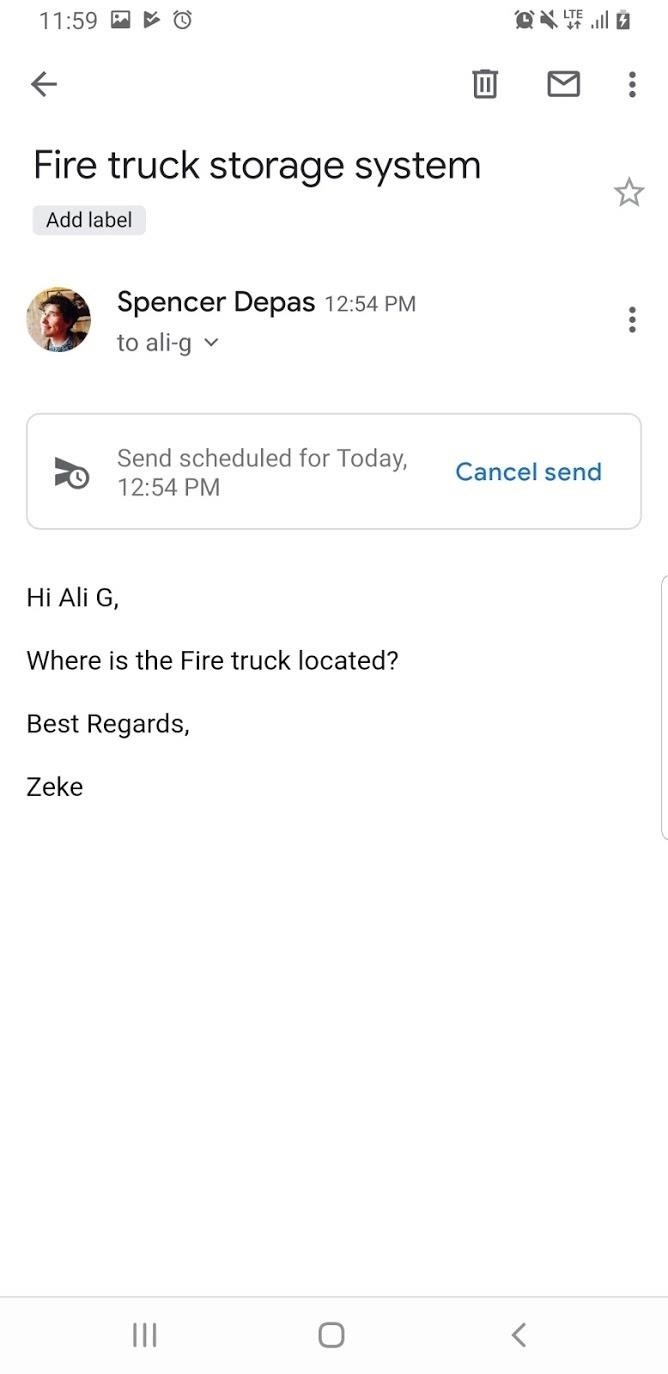
Just updated your iPhone? You'll find new emoji, enhanced security, podcast transcripts, Apple Cash virtual numbers, and other useful features. There are even new additions hidden within Safari. Find out what's new and changed on your iPhone with the iOS 17.4 update.
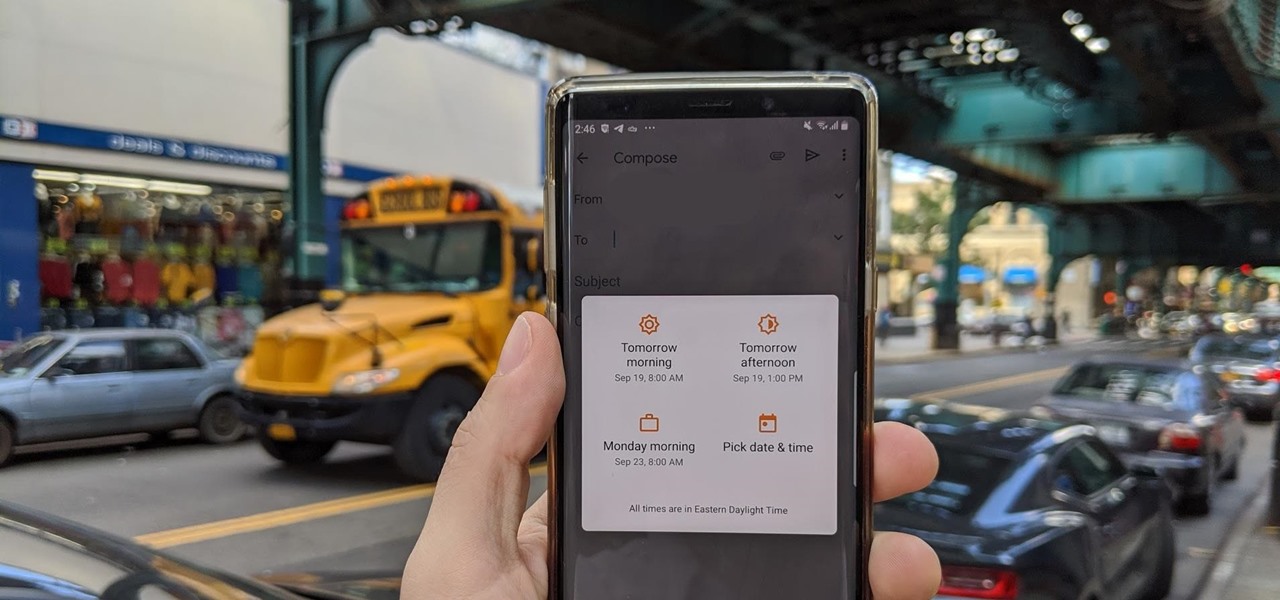













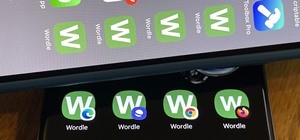

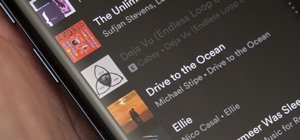
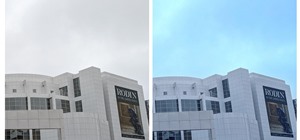

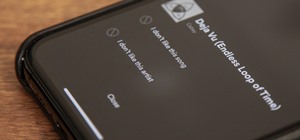
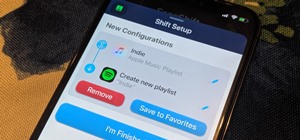

Be the First to Comment
Share Your Thoughts