This video tutorial from adamstechvids shows how to resize photos in Windows using Picasa application.
You can download and install the program from here: http://picasa.google.com/
.
As most digital cameras nowadays create rather large images, it is not very convenient for sending them via email because it'll take time to send and receive big files. Such images are better for desktop wallpapers or printing.
To start, open Picasa. Browse to and select images you want to send and resize.
To make precise selection, hold Shift key after selecting the first image. Then click the last image in the list.
All the images will be selected.
To unselect ones you don't need, hold Ctrl key and click on the image.
It will be deselected.
Now click File-Export picture to folder.
In Export window choose destination, name folder, set resize 750 pixels and click OK.
Now you will have resized pictures, ready to be sent via email.
Just updated your iPhone? You'll find new emoji, enhanced security, podcast transcripts, Apple Cash virtual numbers, and other useful features. There are even new additions hidden within Safari. Find out what's new and changed on your iPhone with the iOS 17.4 update.



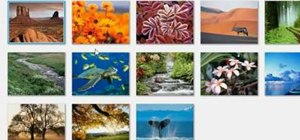


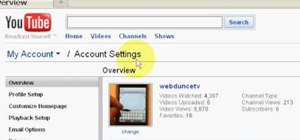
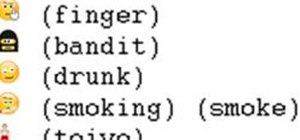
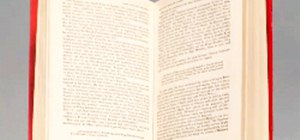



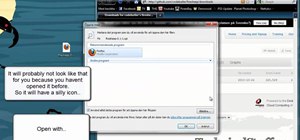

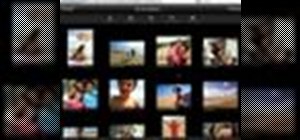




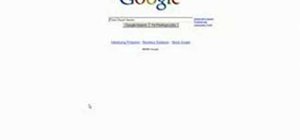

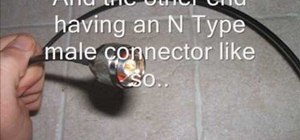
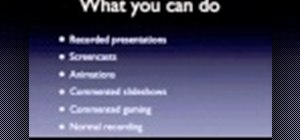

Be the First to Comment
Share Your Thoughts