Facebook is constantly evolving, and lately it seems like a bad thing, at least for its users.
First, you had to opt out of Instant Personalization, which shared your personal information with Facebook's partner sites. Then, you had to take drastic measures to secure your home address and mobile number from third-party apps and websites. And now?—Now you need to opt out of Facebook Ads.
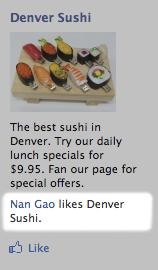 Actually, it's not a new thing. Facebook rolled out "Social Ads" a few years back, which allows your name and profile picture to appear in advertisements displayed to your friends. As of right now, this is only relevant to ads that have a direct social connection with you, e.g. when you like a Facebook Page, Event or App (see image at right). And guess what? It's totally legal and stated in their privacy policy:
Actually, it's not a new thing. Facebook rolled out "Social Ads" a few years back, which allows your name and profile picture to appear in advertisements displayed to your friends. As of right now, this is only relevant to ads that have a direct social connection with you, e.g. when you like a Facebook Page, Event or App (see image at right). And guess what? It's totally legal and stated in their privacy policy:
"We occasionally pair advertisements we serve with relevant information we have about you and your friends to make advertisements more interesting and more tailored to you and your friends. For example, if you connect with your favorite band's page, we may display your name and profile photo next to an advertisement for that page that is displayed to your friends. We only share the personally identifiable information visible in the social ad with the friend who can see the ad."
Okay, so who cares if one of your friends see your name or photo next to something you liked or discussed? It's not that big of deal, is it? For some, yes. But this isn't the worse thing—the worst thing is Facebook's forthcomingness about their future intentions.
"Facebook does not give third party applications or ad networks the right to use your name or picture in ads. If this is allowed in the future, this setting will govern the usage of your information."
Stating that means they will one day let third-party apps abuse your name and photo, which means you need to take control of your privacy rights NOW—to prevent your likeness to be posted all over Facebook, even if it is only for confirmed friends. If you don't want your name or photo promoting their services in any way, shape or form, follow these steps to opt out of Social Ads (which you probably should have done a long time ago!)
Step 1 Log In
To start changing your preferences for Facebook ads, make sure you're logged into your Facebook account.
Step 2 Account
Click on the Account tab in the top right-hand corner.
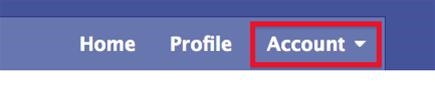
Step 3 Account Settings
From the drop-down menu, select Account Settings.
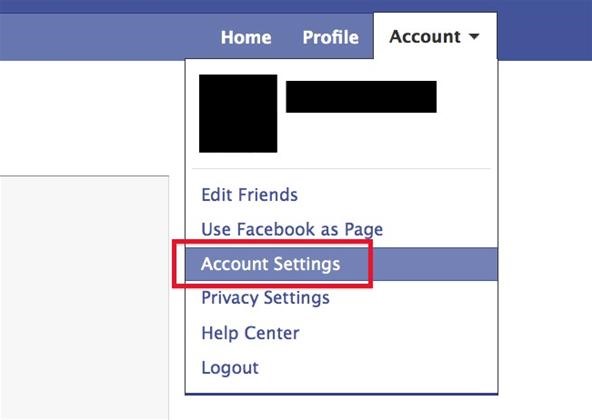
Step 4 Facebook Ads
When in My Account, click on the Facebook Ads tabs at the far right.

Step 5 Third-Party Ads
When on the Facebook Ads page, make sure you change the the default setting for allowing ads on platform pages to show your information. Switch it from "Only my friends" to "No one" and Save Changes. This will protect you from showing up in future ads for third-party apps and websites.
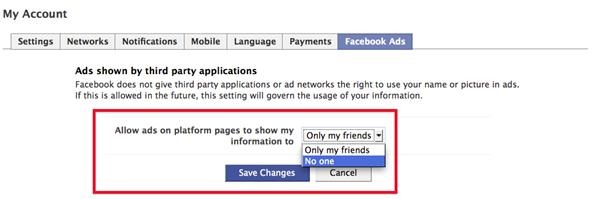
Step 6 Social Ads
Now, scroll down a little bit further, to the bottom of the page, and make sure you change the settings for showing your social actions in Facebook ads. Switch it from "Only my friends" to "No one" and Save Changes. This will protect you from showing up in all present ads for Pages, Events and Apps.
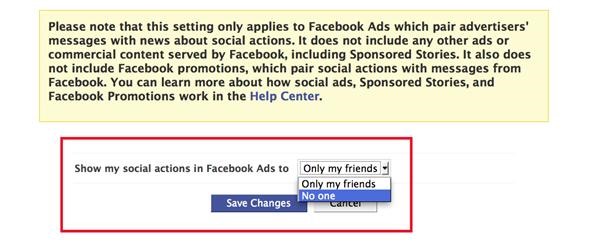
Notes
- Facebook will never sell your information to advertisers.
- Facebook actively enforces policies that help protect your experience with third-party apps and ad networks.
For more information on Facebook Ads, visit the Help Center on Facebook, or the Social Ads info page.
Just updated your iPhone? You'll find new emoji, enhanced security, podcast transcripts, Apple Cash virtual numbers, and other useful features. There are even new additions hidden within Safari. Find out what's new and changed on your iPhone with the iOS 17.4 update.
SOURCE Facebook VIA Shoutmeloud



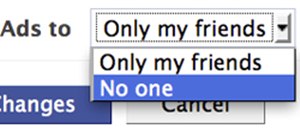
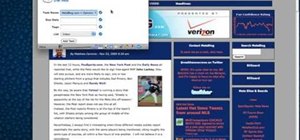
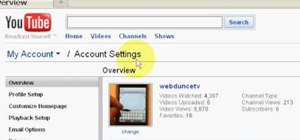
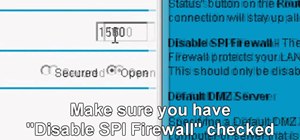


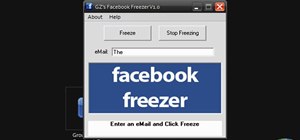
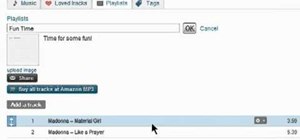
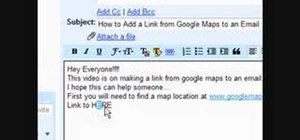


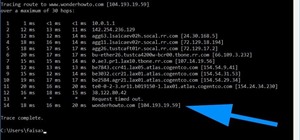


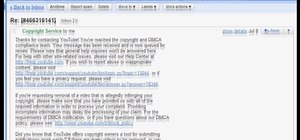

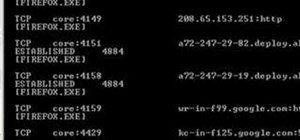

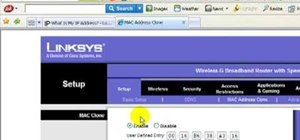
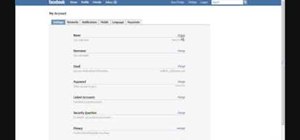
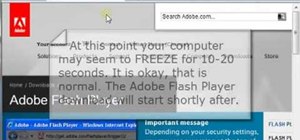

2 Comments
grrr again?
gud
Share Your Thoughts