Facebook is powerful and affluential, even when it comes down to its applications. But some applications are just downright annoying! With the new layout and other changes affecting Facebook recently, you can take ease in the fact that blocking and unblocking Facebook applications is still as easy as before.
This is what Facebook has to say about blocking and unblocking applications:
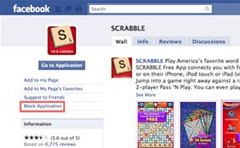 Blocking an application means it will not be able to access any information about you or send you any application requests. To prevent a specific application from accessing any of your information, simply click the block application link beneath any application request you received.
Blocking an application means it will not be able to access any information about you or send you any application requests. To prevent a specific application from accessing any of your information, simply click the block application link beneath any application request you received.
Alternatively, you can block an application by going to its Profile Page. To get to that page, follow these steps:
- Enter the application's name in Search.
- Scroll down and click to see more results. (Do not click on the application's "Game" result — this will take you to the application's Canvas Page rather than its Profile Page.)
- You should be able to locate the application that you're looking for under Applications. Click the "View Application" to the right of the search result to view the application's Profile Page.
- Click on "Block Application" beneath the application's picture.
You can see all your blocked applications on the "Block Lists" page under "Blocked Applications." If you want to remove any applications from this list, click "Unblock." Keep in mind that you will not see the "Blocked Applications" section if you have not blocked any applications. You will also need to grant the application permissions again if you would like to re-add it to your profile.
They also have easy to follow guidelines on removing and deleting Facebook applications, along with questions related to removing and blocking Facebook apps, like games. Just go the Facebook Help Center - Application and Plugins webpage to see the rest.
There's also a video below that shows you the process on the old-style layout of Facebook, but it still applies today.
Just updated your iPhone? You'll find new emoji, enhanced security, podcast transcripts, Apple Cash virtual numbers, and other useful features. There are even new additions hidden within Safari. Find out what's new and changed on your iPhone with the iOS 17.4 update.



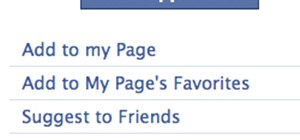


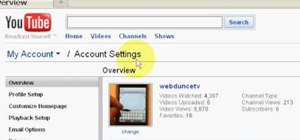
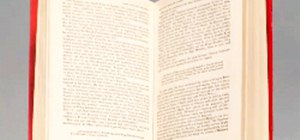


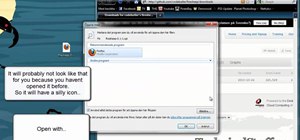

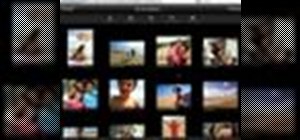


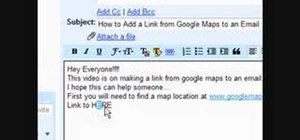

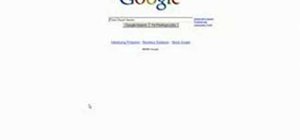


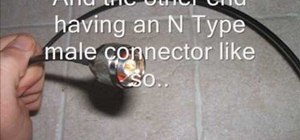
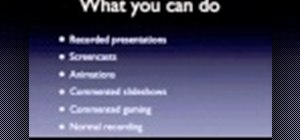
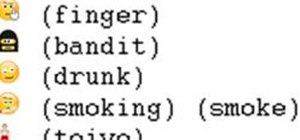

1 Comment
Take the block.off when I like comment
Share Your Thoughts