Warning
- If you don't trust that these steps are safe or that they won't work, than have your computer/laptop backed up so you can restore it if necessary.
Step 1 Update all Windows software
Everything needs to be up-to-date in Windows 7, so update any software that needs it.
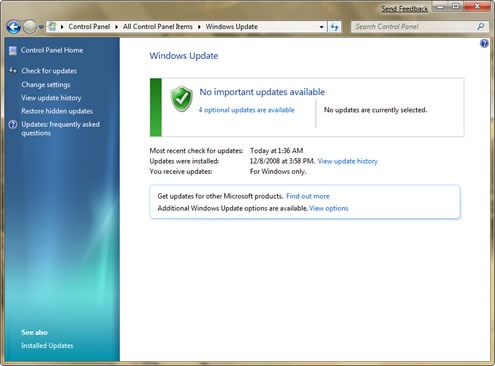
Step 2 Choose a faster web browser
Usually, Internet Explorer isn't that fast, but you could choose a different browser from the list below, in order from the best to the least.
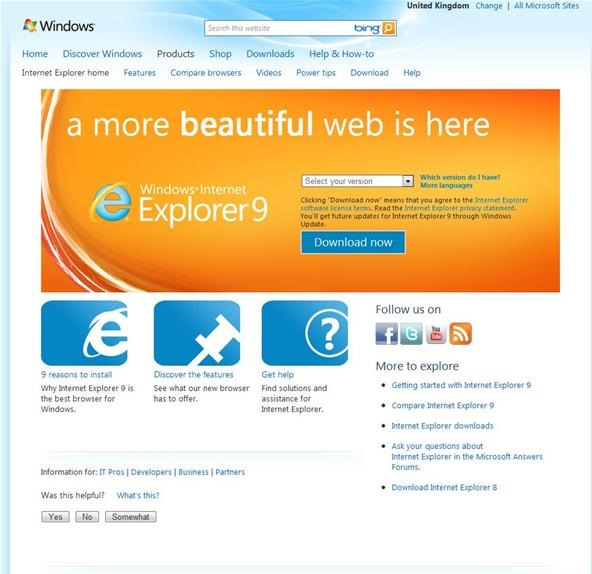
If sticking with Internet Explorer, make sure you have updated everything and that you have the newest version—IE9.
Step 3 Use a CMD Prompt Internet speed trick
Once finished with the above 2 steps, go to Command (CMD) Prompt in Windows and enter this code:
regsvr32 actxprxy.dll
It will say DllRegisterServer in actxprxy.dll succeeded.
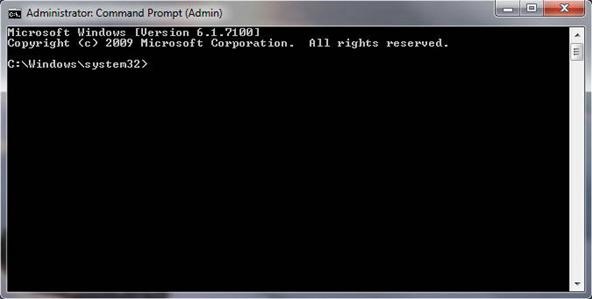
Step 4 Use another CMD Prompt trick
In the command line, use the following in this order:
netsh int tcp show global
netsh int tcp set global chimney=enabled
netsh int tcp set global autotuninglevel=normal
netsch int tcp set global congestionprovider=ctcp
Step 5 Changing Internet Explorer 9's options
Open Internet Explorer 9 and go to Internet Options and under the General tab, go to Browsing History, click Settings and check if Temporary Internet Files are at 250 . If not, change it.
Step 6 Get namebench
Go to the namebench website and choose whichever operating system you have installed, then download and install it.
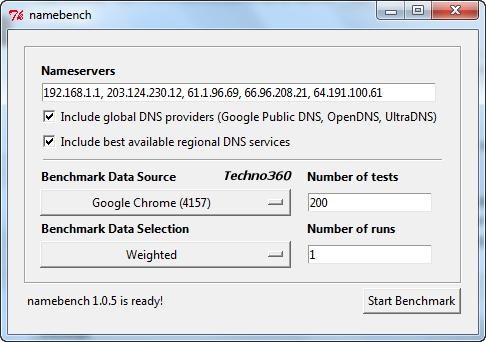
Chose the browser which you use most often and run it. Once finished, it will provide you a DNS server address (e.g. 208.67.222.222 and 208.67.220.220). This is the Open DNS one, which is pretty fast, but depends on where you live—you could have a faster DNS server address.
To add it, go to Network and Sharing Center. Go to Connections and click on your connection. Then Properties and on Internet Protocol Version 4, click Properties and under DNS Server, type yours in.
Thanks for reading and if any problems please just contact.
Just updated your iPhone? You'll find new emoji, enhanced security, podcast transcripts, Apple Cash virtual numbers, and other useful features. There are even new additions hidden within Safari. Find out what's new and changed on your iPhone with the iOS 17.4 update.










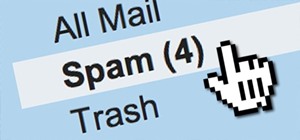










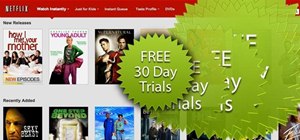


5 Comments
If anyone gets error , then go to start->cmd, rightclick-> run as admin.
And run the code"regsvr32 actxprxy.dll"... This works... :)
On the last command "netsch int tcp set global congestionprovider=ctcp" I get "'netsch' is not recognized as an internal or external command,
operable program or batch file." What does this mean?
Looks like a type-o.Try dropping the "c", and using "netsh" like the other commands.
check the spelling it should read netsh remove letter "c" and will work
How do I restore to original settings over the previous
Share Your Thoughts