This how-to is for everybody who faced the problem of intercepting personal data sending through the Internet and is looking for fast and secure method to protect his activity in the global network.
For these purposes I recommend VPN connection (creation of special tunnel through which sending information passes) that will encrypt your data in a special way.
Let's consider advantages of VPN, different protocols, providers etc.
Step 1: Make a choice: VPN or Proxy?
The same feature of both VPN and Proxy connections is to hide and change user's IP address. But VPN technology is more functional than Proxy one, because VPN can encrypt user's whole Internet traffic and all of Internet applications will route traffic via this connection. While Proxy to a greater extent is oriented on browser and it would not be able to load a lot of websites.
So in order to be on firm ground opt for VPN. The fastest way to get VPN connection is to use online services of VPN providers.
Step 2: Selection of online VPN: free or paid
When you use VPN the most important thing for you is to be in complete security and be assured of personal anonymity. VPN services with no charge can't provide you this condition. More over the majority of such free services is just enticing marketing manoeuvre targeted to get the client hooked on their paid services. Aslo free services can not be considered to be always trouble-free functioning, they can fail in the most important moment.
But not every paid online VPNs are secure. Before usage one should pay attention to some features:
- price (normal avarage price is 3-10 USD/month and mostly depends on the paymennt package you order - yearly package is always cheaper then daily or monthly one)
- TOS and private policy (VPN provider should claim it keeps no logs, finantial and personal identified info)
- number of servers and their location
- speed
According to the most important criteria mentioned above I chose www.boxpn.com. You can read some reviews and forums to choose your best vpn provider for your needs.
Step 3: Choice of VPN Protocol: What Is the Difference Between PPTP, L2TP/IPSec and OpenVPN
The PPTP option is encrypted and will run on more devices and platforms then OpenVPN. PPTP is compatible with your iPhone/Android for example. You can also configure most good routers with PPTP VPN connections and Windows / MAC support PPTP without any software installs. All versions of Windows, Mac OS X, Linux and most mobile systems have built in support for PPTP. L2TP is a tunneling protocol used to support virtual private networks or as part of the delivery of services by ISPs. It does not provide any encryption or confidentiality by itself. Rather, it relies on an encryption protocol that it passes within the tunnel to provide privacy. L2TP/IPSec is the choice for your mobile device. Both iOS (iPhone, iPad) and Android have native support for it aswell as Windows and Mac OS X so you don't need any software installs. OpenVPN is the choice for all power users of Windows, Mac OS X and Linux/BSD. If you need a fast and secure vpn, OpenVPN is the best choice and its auto reconnect also gives it unsurpassed stability. OpenVPN is a more secure and faster protocol to tunnel your internet connection via VPNSecure, if you are after better encryption and faster download speeds, then the OpenVPN option is for you.
Step 4: Set Up VPN (In the Terms of Windows 7)
Now I want to show how to set up vpn on your PC (Windows 7) step be step.
- Download latest stable version of openvpn client for your operation system (website - www.openvpn.com). For Windows 7 you should select:
- Installer (32bit), Windows Vista and later – for Windows 7 32 bit,
- or Installer (64bit), Windows Vista and later – for Windows 7 64 bit
- Next one should install OpenVPN. Some antiviruses can block complete openvpn installation. I would recommend to disable it while installation will not finish.
Right-click on downloaded package and select "Run as administrator" and immplement the instalation using the instruction.
- Next step is to get openvpn configuration files from you client area and copy them to C:\Program Files\OpenVPN\config directory (you can find these files on the definite page of your VPN provider after having registed the account and made the payment).
You will see new icon on your Taskbar. Click on it, select openvpn configuration profile you would like to connect to and select "Connect". Then fill your credentials information.
You will see green status icon and message "DEFINITE SERVER is connected".
- To be sure in your new IP go to www.whatismyip.com and check it.
Just updated your iPhone? You'll find new emoji, enhanced security, podcast transcripts, Apple Cash virtual numbers, and other useful features. There are even new additions hidden within Safari. Find out what's new and changed on your iPhone with the iOS 17.4 update.




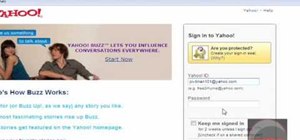
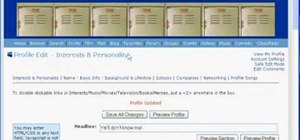
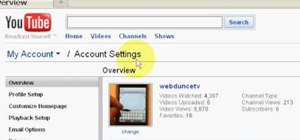

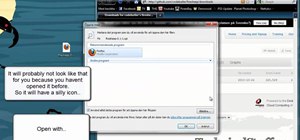
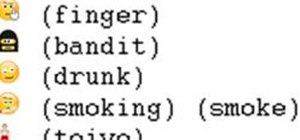




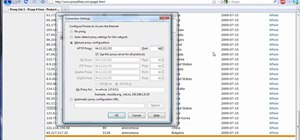

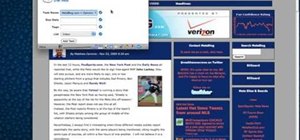
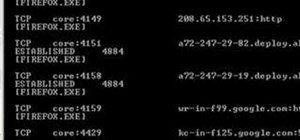




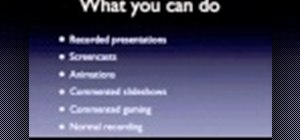
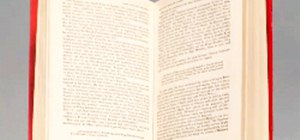

1 Comment
Hello there! I think this is such a good article as you've nailed your points very well. It's embarrassing to admit but at first I also don't care about my online privacy but now that I'm more informed I now use a VPN, specifically FrootVPN, which is fast and secure VPN service that's right for my needs and budget, together with other security tools to help me be secure and protected when connecting to the internet. By the way, thanks a lot!
Share Your Thoughts