Tethering your Android phone basically turns it into a mobile hotspot, allowing you to funnel a 3G or 4G internet connection from your phone into your PC or laptop via USB. As you might expect, phone carriers brought the hammer down in an effort to stop users from getting around the fees they charge to normally allow you to do this.
Luckily, the FCC has stepped in and has made Verizon stop its block on tethering apps. AT&T, Sprint and T-Mobile users are unfortunately unaffected by this ruling, but if you have a Verizon plan (or you think that your carrier won't find out, which is likely), here's how you can easily turn your phone into an internet hotspot.

Step 1: Activate USB Debugging
Go into your Android phone's menu and select Settings --> Applications --> Development. In that window, check the box that says USB Debugging.
Step 2: Download PdaNet
Go to the Google Play marketplace (previously the Android Market) and run a search for PdaNet, or just click here. Download and install that app.
On the PC or laptop you want to give internet access to, go to the PdaNet website and download the appropriate free PdaNet version for your operating system.
Note: PdaNet is free, but limits secure browsing. You can purchase the full version right now for $15.95.
Step 3: Connect Your Phone to Your Computer
Connect your phone to your computer with a USB cable. Then run the PdaNet app on your phone and choose Enable USB Tether. The app will begin running as a background service.
On your computer, there will now be a small phone symbol in your system tray. Right-click on that and hit Connect to finish the tether.

You should now have 3G or 4G internet access on your computer. Be careful how much data you use though, as your carrier may become suspicious if you are downloading an extreme amount.
PdaNet on the iPhone?
If you want to use PdaNet on your iPhone, you're going to have to jailbreak the device, since Apple hasn't allowed PdaNet into the iTunes App Store because it "avoids your carrier's tether plan". But now thanks to the FCC's ruling, it might finally make an appearance.
Just updated your iPhone? You'll find new emoji, enhanced security, podcast transcripts, Apple Cash virtual numbers, and other useful features. There are even new additions hidden within Safari. Find out what's new and changed on your iPhone with the iOS 17.4 update.





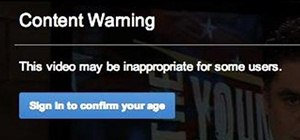
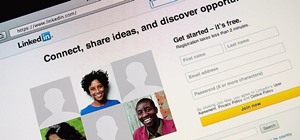






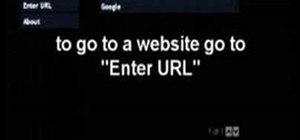







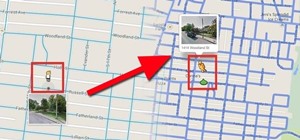

10 Comments
Ten Fast and Easy Steps on How to Connect your Android Phone to your Laptop for a Free Internet Connection (Without needing Wi-Fi)
please i am in need for internet in my phone
this works on laptop but wondering if it will do same thing with desktop????
yes it will 100% it will work on both lap top and desktop
ive been getting free internet for months with this thing...thanks to pdanet I was able to turn off my internet service provider and save 60 bucks per month
Is it free for the phone too while you are using it for free wifi in laptop, I am wondering whether it will cost the phone money to do this. I mean like using the phone for the purpose without the phone internet bill costing extra due to this.
Can I play games with this thing?
I was wondering, even though I have 20 gb with verizon and using pdanet i am still getting charged my gb. Do I have to be out of gb with verizon before I can get the free internet. I am trying to understand this. Please adv.
working now sep 09 2016 in philippines firstimer :) love it
Is it work in pakistan???
please guiade me for internet.
Share Your Thoughts