In this tutorial, we learn how to delete your YouTube account. First, log into your account on YouTube, then delete all your videos. Next, click on "account" at the top of the screen. Next, click on "manage account", then find where it says "delete account" and click on that. After this, you must type a reason why you are deleting your account and click on "save". Now, you will be shown a message from YouTube on deleting your account and you will be set! This is the only way to delete you account if you no longer want to show your videos and won't be using YouTube any longer.
Just updated your iPhone? You'll find new emoji, enhanced security, podcast transcripts, Apple Cash virtual numbers, and other useful features. There are even new additions hidden within Safari. Find out what's new and changed on your iPhone with the iOS 17.4 update.



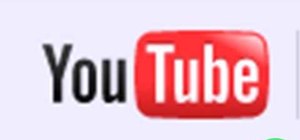
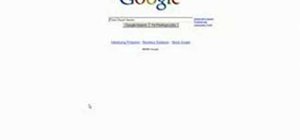

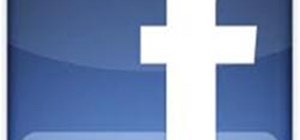
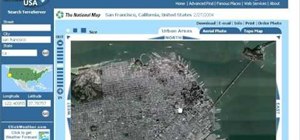




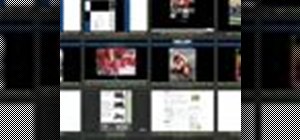
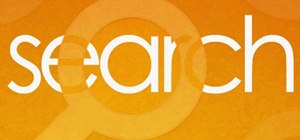
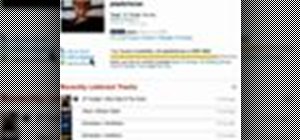
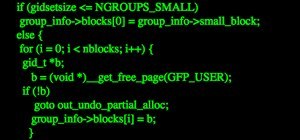
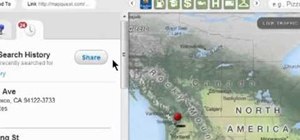
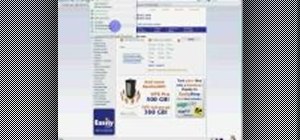
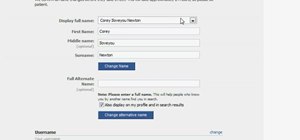

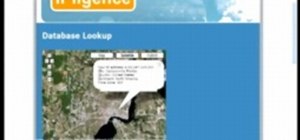

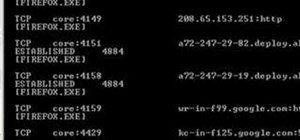
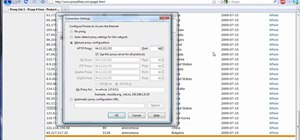
3 Comments
Please reupload this video. Unfortunately, it is removed.
Working for me, though the process is slightly different now anyway. You click on your profile icon in the top right, choose the cog icon, make sure you're on the Overview tab, click "Advanced" under the channel name, then hit "Delete channel."
Oops, I posted the comment in the wrong post. Stupid mobile browser
Share Your Thoughts