First of all create a website. Go to 'file' and then click 'new'. Choose it as ‘general’ and then as 'empty'. Name this as 'practice site'. Click 'ok'. Now create your first webpage. Click on 'general', 'html' and then 'ok'. Now click on the 'file ' and then choose 'ccs' to create an external style website. This is basically a text file given a '.css' extension. Now click 'ok'. Now go back to your 'html' page and then 'save' it. Now you have to type in 'index' to replace 'default', and then press 'enter'. Now click on the external style sheet and then right click on it to save and then name it 'main style'. No need to type in the extension as it shall be done itself. Now press 'enter'. Now to link both of these two pages there are two ways. In the first method you have to click on 'index html' page and then go to the folder at the left bar and click it. Now drag it from her to the ‘html’ page and let it go. Now see the ‘split view’ to see that the links are stylish now click ‘save’. Another way to do this is to simply go over to ‘manage style task pane’. Then click 'Attach style sheet’, click 'browse', and then choose your ‘main style’ by click 'open'. Now choose the option to attach to the ‘html’ page to the 'current page' and attach it as a ‘link’. Now ‘save’ it. This way you can set up a ‘web page’. That's it.
Just updated your iPhone? You'll find new emoji, enhanced security, podcast transcripts, Apple Cash virtual numbers, and other useful features. There are even new additions hidden within Safari. Find out what's new and changed on your iPhone with the iOS 17.4 update.



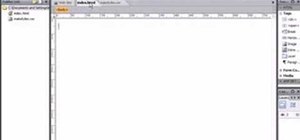


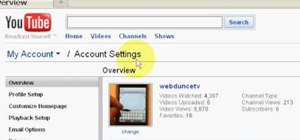
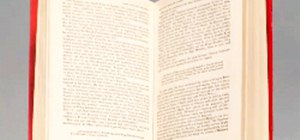


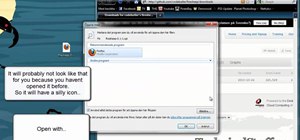

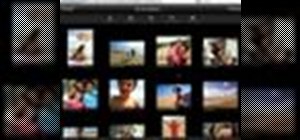


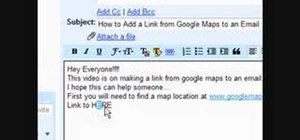

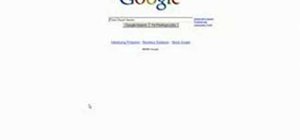


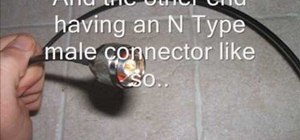
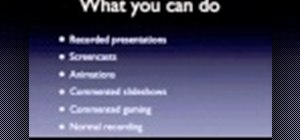
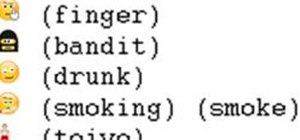

Be the First to Comment
Share Your Thoughts