We always have so many file formats in our computer, we use MS Word to view .doc files, MS Excel to view .xls files, Adobe Reader to view PDF files, image viewers to view all kinds of image formats, and browser to view html files. It seems we need to install many programs to view so many kinds of file formats, and we have met a lot of people who wonder how to solve such problems. So can we transfer those files into one uniform and secure format? The answer is definitely yes, we are here to introduce how to convert all kinds of image formats into PDF format.
Generally speaking, we have several ways available to convert images to PDF format. Here we show you 4 common ways to do such jobs.
1. Photoshop
As we all know, Adobe Photoshop is used for image editing, but this tool also offers a lot of output formats which include the PDF format. We just need to import the wanted images (no matter it is .jpg, .tif, .png or others) into Photoshop and click "save as" and choose the PDF format, then the images appear as PDF format.
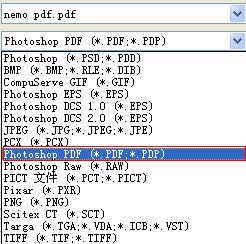
2. MS Word 2007 or above
As we all know, MS Word 2007 or above has the capability to save word files as PDF's. So with the help of MS Word, we could easily convert images to PDF format.
1. Create a blank Word file.
2. Click "Import"->"Images" and select the wanted pictures to import.
3. Save as PDF format.
Note: If you are using MS Word 2007, you need to install an addon to perform the "save as PDF" feature, the addon is available in Microsoft official website: http://www.microsoft.com/download/en/details.aspx?id=7
Advantange: We could import several images at one time and output to one pdf.
3. Free Online Service
The free online converting service Zamzar is always my favorite, as it is totally free and we can convert several file formats into PDF format and vice versa. We love such powerful and cost free tools. And it is really very easy to operate. Here are the steps below:

And remember to select the output format to be PDF(or any other format needed).
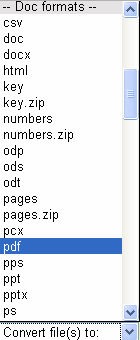
4. Desktop tool
Besides converting word/excel/ppt to PDF format, many desktop PDF converter tools also can convert images to PDF format. For example, nemo all to pdf can convert several formats (including word/excel/ppt/html/txt/images) into PDF format. With the help of the batch conversion feature, we can convert several files at once, which saves us a lot of time.
There are also other desktop tools available, but they all are easy to use. Just "Add files"->"Customize"->"Convert", and the jobs will finish automatically.
Just updated your iPhone? You'll find new emoji, enhanced security, podcast transcripts, Apple Cash virtual numbers, and other useful features. There are even new additions hidden within Safari. Find out what's new and changed on your iPhone with the iOS 17.4 update.




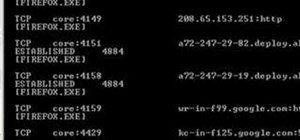

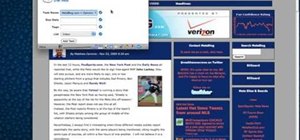
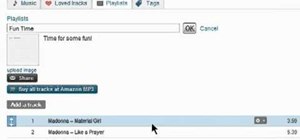
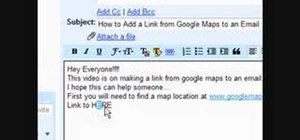

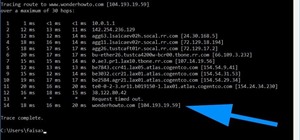


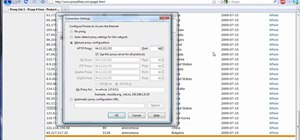

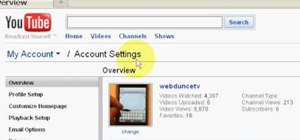
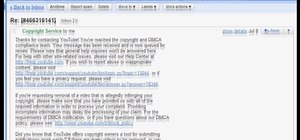

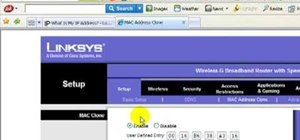
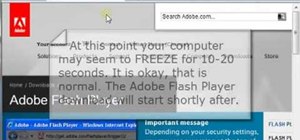
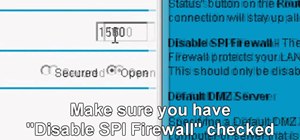

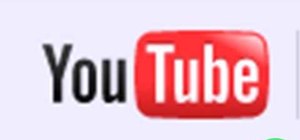


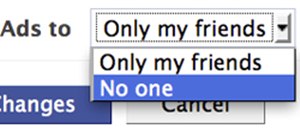
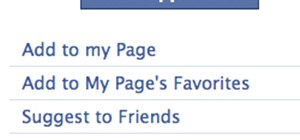
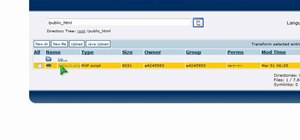
Be the First to Comment
Share Your Thoughts