If you do not want others to view your recently visited website list you need to clear the history of the browser. This video shows how to clear history and delete temporary internet files. Go to the keyword button which is present on the top right cornet and click it. Now a keyword window prompts you to type an AOL keyword in the input box. Type the word 'Preferences' into it and click go. Now the preferences window opens up. In the first column select the Internet Properties (WWW) link which opens the Internet Options window. In that tabbed window go to the General tab. There is a history section with an option to clear the history. Click it and also confirm the same again by selecting yes when it prompts you. There is an other Temporary internet files selection with delete files option. Go ahead and also clear those temporary internet files. This video shows how to clear history and cache in America Online 6.0 for Windows.
Clear histroy & delete temporary files in AOL 6 & 7
Just updated your iPhone? You'll find new emoji, enhanced security, podcast transcripts, Apple Cash virtual numbers, and other useful features. There are even new additions hidden within Safari. Find out what's new and changed on your iPhone with the iOS 17.4 update.



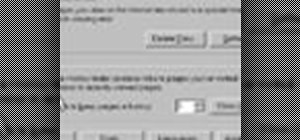




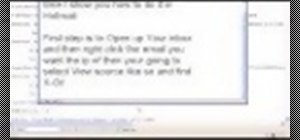
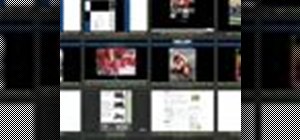

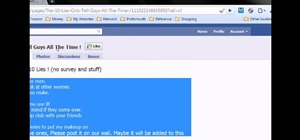
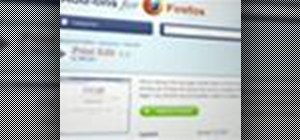
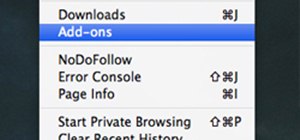
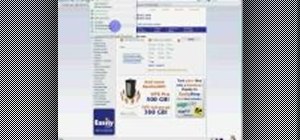
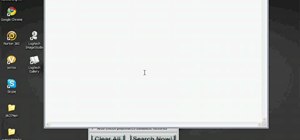

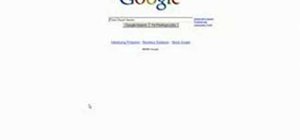
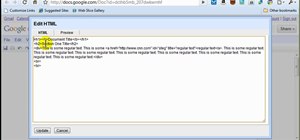
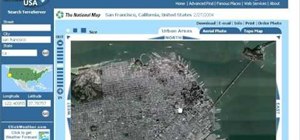
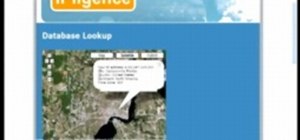
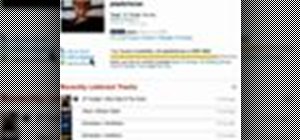
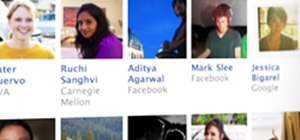
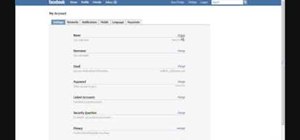
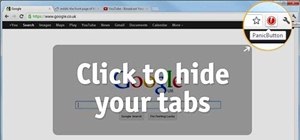
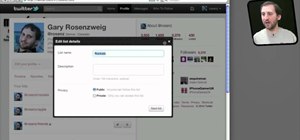
Be the First to Comment
Share Your Thoughts