Whether you are protecting your children or hiding personal information, there are ways to block unwanted websites from your computer. Follow this tutorial and learn how to accomplish this on a Windows PC easily.
Step 1: Block websites
Block web sites on Internet Explorer by opening the browser and clicking Tools. Select Internet Options. Click on the Content tab and select Enable.
Step 2: Select Never
Click the Settings button, and then on the Approved Sites tab and type in the web site you want blocked. Select Never, and then add web sites you want blocked.
Step 3: Click OK
Click the OK button at the bottom. A new page will open.
Step 4: Create a password
Create a password so no one can turn off the block. After you click OK, you have successfully blocked that web site on Internet Explorer.
Step 5: Block with Firefox
Block sites of your choice on Firefox by downloading the extension BlockSite. Follow the manufacturer's instructions for downloading the add-on.
Steps are different for different browsers and versions. If you use Google Chrome, or Safari, visit their help sections to get the same results.
Step 6: Block with Windows
Block web sites for Windows by clicking on the Start button. Then select Run.
Step 7: Type in the box
Type "notepad c:WINDOWSsystem32driversetchosts" in the box and hit OK.
Step 8: Type site address
Go to the last line in the notepad file that pops up and hit Enter. Type 127.0.0.1 and then the web site you want to block. For example: 127.0.0.1 siteaddress.com. Then click Enter and repeat for other web sites you would like to block. Save the file and exit.
Did you know? In 2009, the Iraqi government moved to block web sites deemed to be pornographic or incite conflict.
Just updated your iPhone? You'll find new emoji, enhanced security, podcast transcripts, Apple Cash virtual numbers, and other useful features. There are even new additions hidden within Safari. Find out what's new and changed on your iPhone with the iOS 17.4 update.






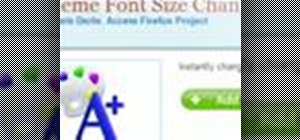

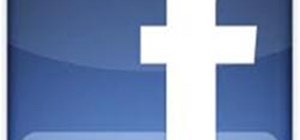
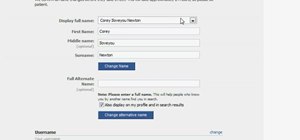
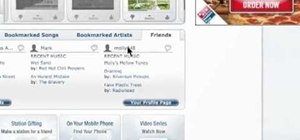
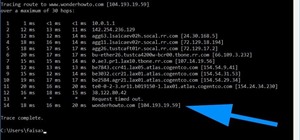
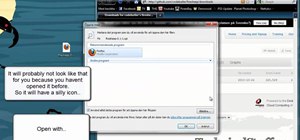
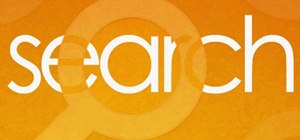


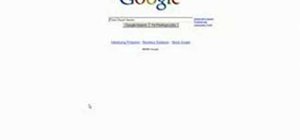
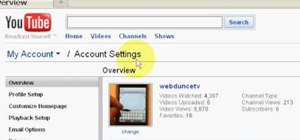
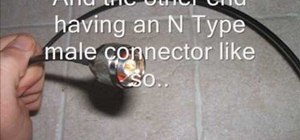

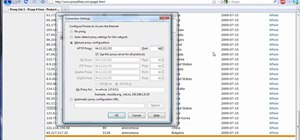
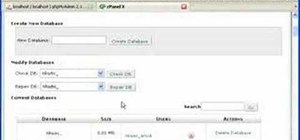

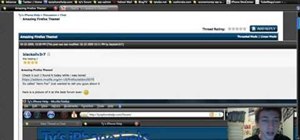
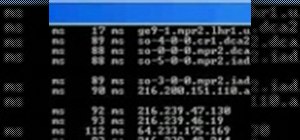
Be the First to Comment
Share Your Thoughts