
WhatsApp is the go-to messaging app for millions worldwide and its easy to see why. The app can be considered the Swiss Army Knife of texting thanks to numerous features like Group Chats and Status Stories, in addition to striking a great balance between ease of access and overall security.
That being said, no app is completely impervious to online hacks and unwanted access, WhatsApp included. So the responsibility of keeping your WhatsApp account as secure and private as possible ultimately rests squarely on your shoulders. Because of this, we've rounded up ten tips you can follow right now to improve your privacy and security while using the messaging app.
1. Lock WhatsApp with Biometrics
Using a biometric like Face ID or your fingerprint to unlock the actual WhatsApp app gives it an added layer of security. Go to WhatsApp's settings from the menu button in the top-right or the "Settings" tab at the bottom-right. Then go to "Account" and "Privacy" and enable either "Fingerprint lock" (Android) or "Screen lock" (iOS).
Once enabled, you have the option to automatically lock WhatsApp after a certain time has passed. This can range from "Immediately" to one hour. After making your choice, you'll need to scan your fingerprint or face to open WhatsApp when you've been idle.
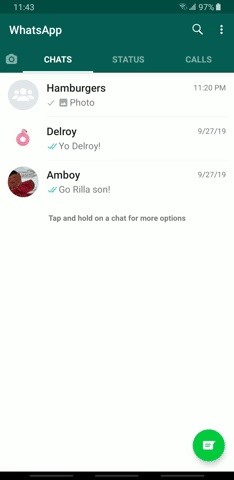
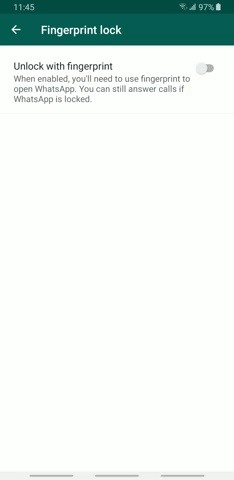
2. Set Your Notifications to Private
Notification previews are a great way for you to view and reply to WhatsApp messages on the fly. This feature can be a nightmare when it comes to privacy, however, as it also allows for other people to view incoming messages over your shoulder, so you might want to turn the feature off to avoid potential headaches.
Go to WhatsApp –> Settings –> Notifiactions if you're using an iPhone. From there, you can disable "Show Notifications" by tapping their corresponding toggles for both the "Message Notifications" and "Group Notifications" sections. If you still want to be alerted but want to hide the preview, hit the toggle next to "Show Preview" to turn the feature off.
If you're on Android, on the other hand, head to WhatsApp –> Menu button –> Settings –> Notifications –> Popup notification, and once inside the "Notifications" page, tap on the "Popup notification" tabs that are found within the "Message notification" and "Group notification" sections. From there, select "No popup" from the prompt that appears to disable alerts. Unlike iOS, there's no option to enable notifications with the preview hidden.
3. Block People
Harassing messages come in many forms, from annoying solicitations that waste your time, to downright terrifying threats that can ruin your day. Fortunately, WhatsApp lets you block undesirable people from further sending you harassing messages to keep your privacy, not to mention sanity, relatively intact.
To block a contact on iOS, tap on the chat you wish to block, then hit the banner along the top on the following page to get into that person's "Contact info" page, and select "Block contact" once inside. If you've received a message from someone not in your contact list, the option to block the number will appear within the conversation page itself for you to tap on.
Blocking a contact on Android requires a few more steps, and can be to completed by selecting a suspect thread, and tapping on the three-dot menu icon on the upper-right. Hit "More" on the overlay that appears, then select "Block" on the following popup. Like iOS, however, you can instantly block a sender straight from the conversation page if the person is not in your contact list.
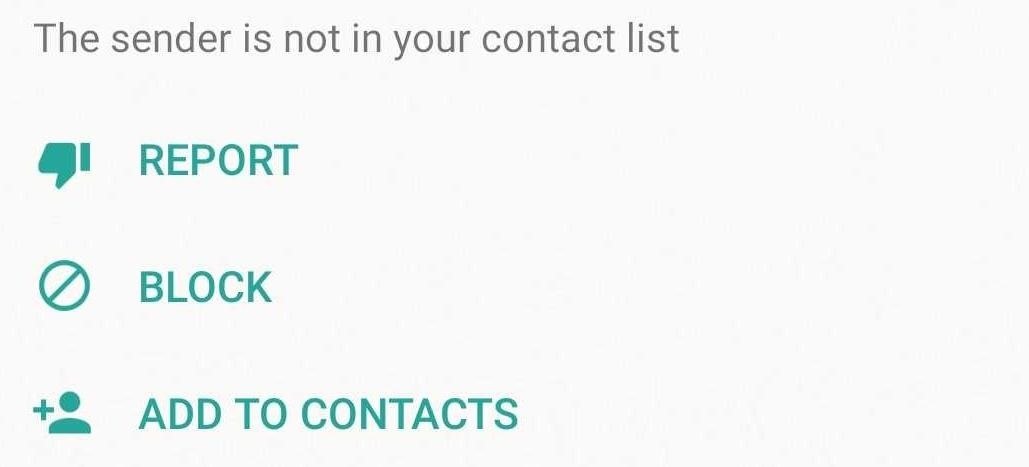
4. Limit Visibility
WhatsApp gives you the ability to control your online presence within the app, and set your visibility according to your personal preferences to ensure you're comfortable as far as your privacy is concerned.
Navigate to either WhatsApp –> Settings –> Account –> Privacy (iOS), or WhatsApp –> Menu button –> Settings –> Account –> Privacy (Android). From there, you'll be able to set your online visibility for the following:
- "Last Seen" shows other people the last time you used WhatsApp. Set this to either "My Contacts" or "Nobody," depending on how private you want to stay. Keep in mind that selecting the latter will also disable your ability to view other people's Last Seen status.
- "Profile Photo" lets other people view your WhatsApp profile picture. Naturally, you'll want to set this to either "My Contacts" or "Nobody" to prevent complete strangers from knowing your appearance.
- By default, the "About" section of your profile it set to "Hey there! I'm Using Whatsapp," though you can personalize it to show off your personality and interests at a glance. Again, set this to either "My Contacts" or "Nobody," depending on your comfort level.
- As fun as Group chats are, having a stranger add you onto a group thread can be unnerving, so you may want to control who can add you on by selecting "My Contacts" to limit it to people you actually know. Beyond that, you can also choose "My Contacts Except" to prevent specific people from including you in a Group chat.
- Depending on what you wish to share, your WhatsApp Status can broadcast intimate details about you, from how you're feeling to your current whereabouts. You can limit its exposure either by selecting "My Contacts Except" to keep specific contacts for seeing your status, or "Only Share With" to narrow down its visibility to only the contacts you select. Check out our guide below for more info on this topic.
- Don't Miss: Choose Who Can View Your WhatsApp Status Stories
5. Read Messages Without Letting the Sender Know
WhatsApp employs an ingenious feature to let you know if someone has read your message. These simple read receipts come in the form of a pair of blue check marks to denote their read status. However, what goes around comes around, as others are also able to see if you've read their messages.
There are numerous workarounds that you can use to view WhatsApp messages without alerting the sender, the easiest of which can be accessed by going to either WhatsApp –> Settings –> Account –> Privacy –> Read Receipts (iOS) or WhatsApp –> Menu button –> Settings –> Account –> Privacy –> Read Receipts (Android). Just keep in mind that if you choose the route outlined above, you'll no longer be able alerted via read receipts for messages you send. It's also worth noting that the feature will still work within Group chats.
Apart from that, the other methods that you can employ to sneakily read messages not only work for for both individual and Group chats, but also leave the read receipts feature intact so you can still see if your messages have been read. These workarounds involve either going offline or exploiting your phone's notifications, both of which we've covered in more detail in the guide below.
6. Hide Conversations
For any chats that you wish to hide from prying eyes, WhatsApp gives you the option of archiving conversations to keep them largely hidden from view. The process is incredibly simple: long-press the conversation thread you want to hide, then tap on "Archive" (box with the arrow pointing downwards) from the Action bar along the top if you'r on an Android.
For iOS, either perform a long-press on the target thread, swipe up on the preview screen, and select "Archive" from the bottom menu, or simply swipe left on the chat and hit the "Archive" button that appears on the right. Keep in mind that you can view archived chats by scrolling all the way down in the conversation list.
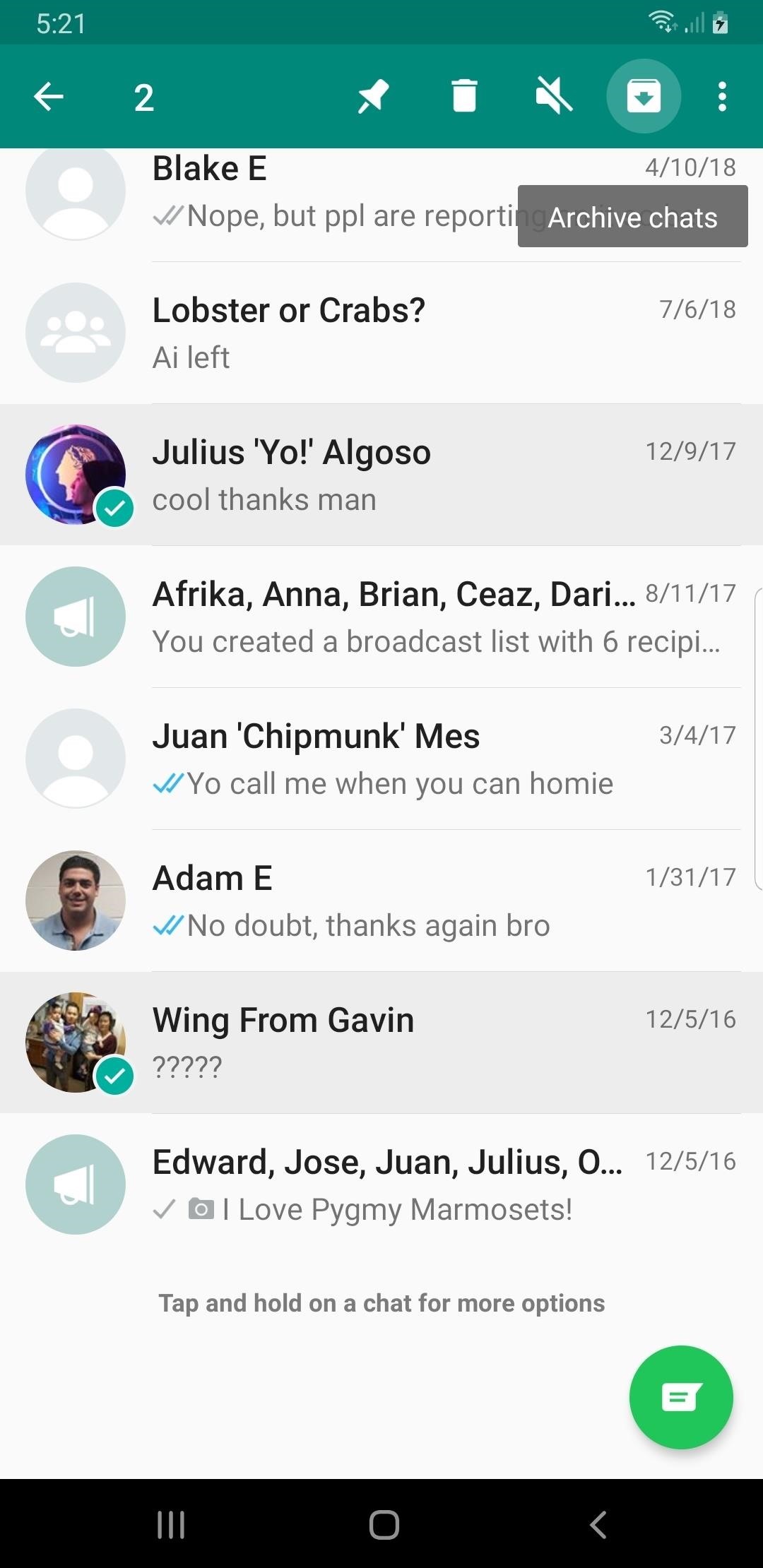
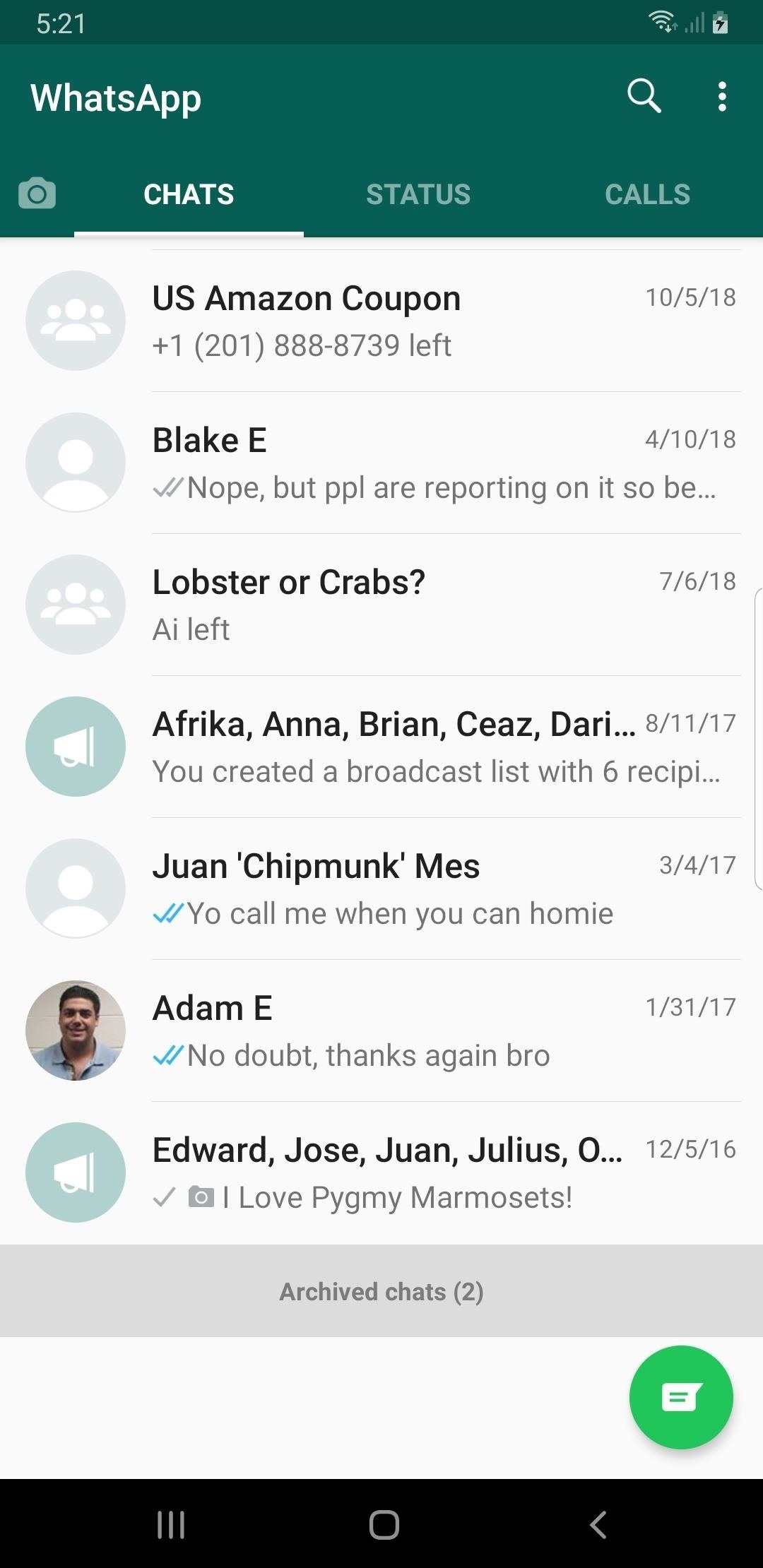
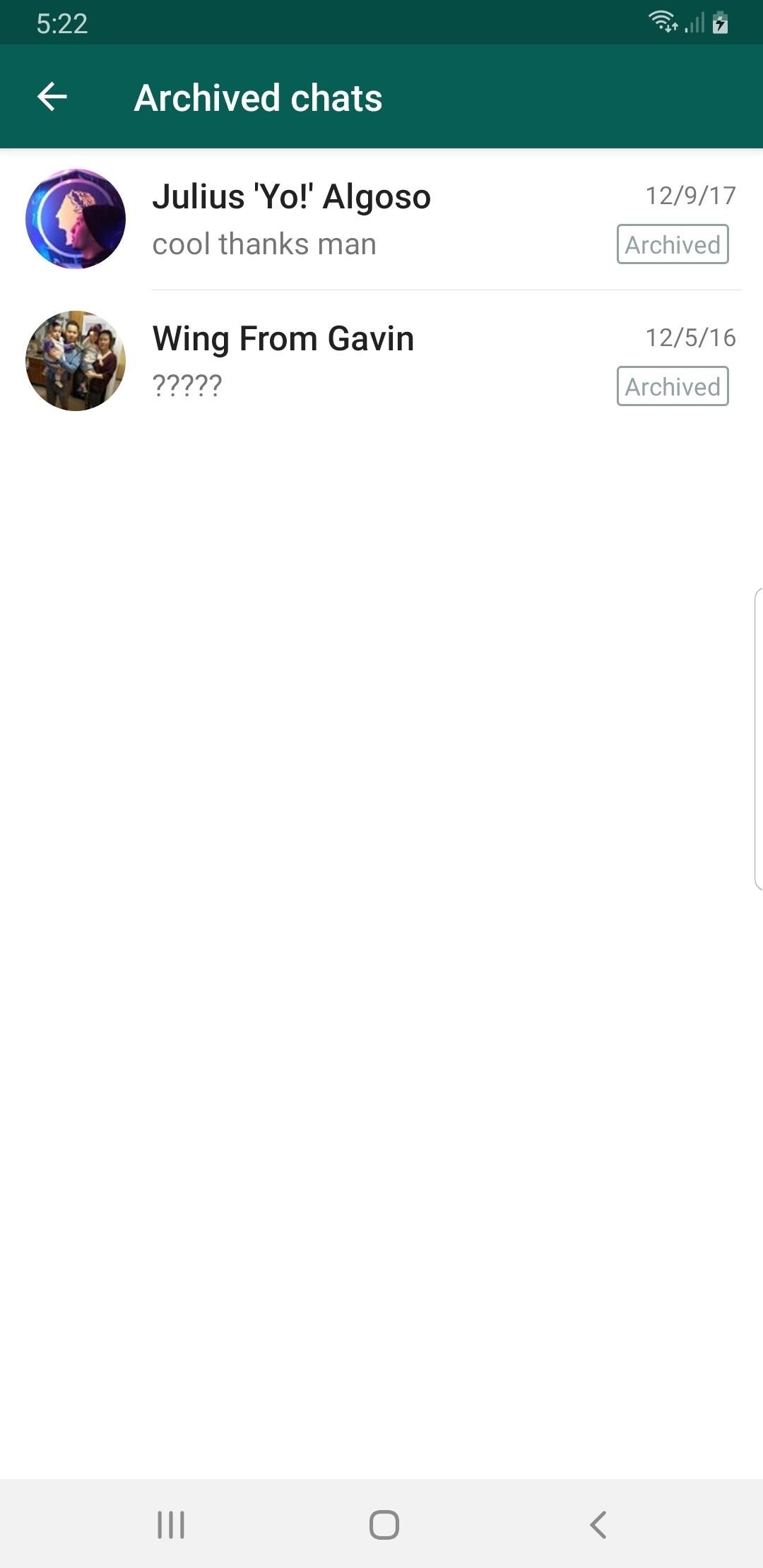
7. Reply to WhatsApp Group Chat Messages Privately
Thanks to WhatsApp Group chats, it's never been easier to communicate with loved ones and coworkers en masse to coordinate meetups and events, discuss pressing matters, or just chit chat. However, the feature can be a double-edged sword, as any message you post will be there for everyone to read, which may not always be ideal, especially if you wish to reply to a specific person within the chat.
WhatsApp has you covered, though, and as of version 2.18.380, the app has given you the ability to directly post a private reply to a participant within the chat itself. This convenient feature does away with the need to start a separate private chat, and works for both iPhones and Androids. Using the option slightly varies between the platforms, so be sure to check out the guide below to learn more about the process.
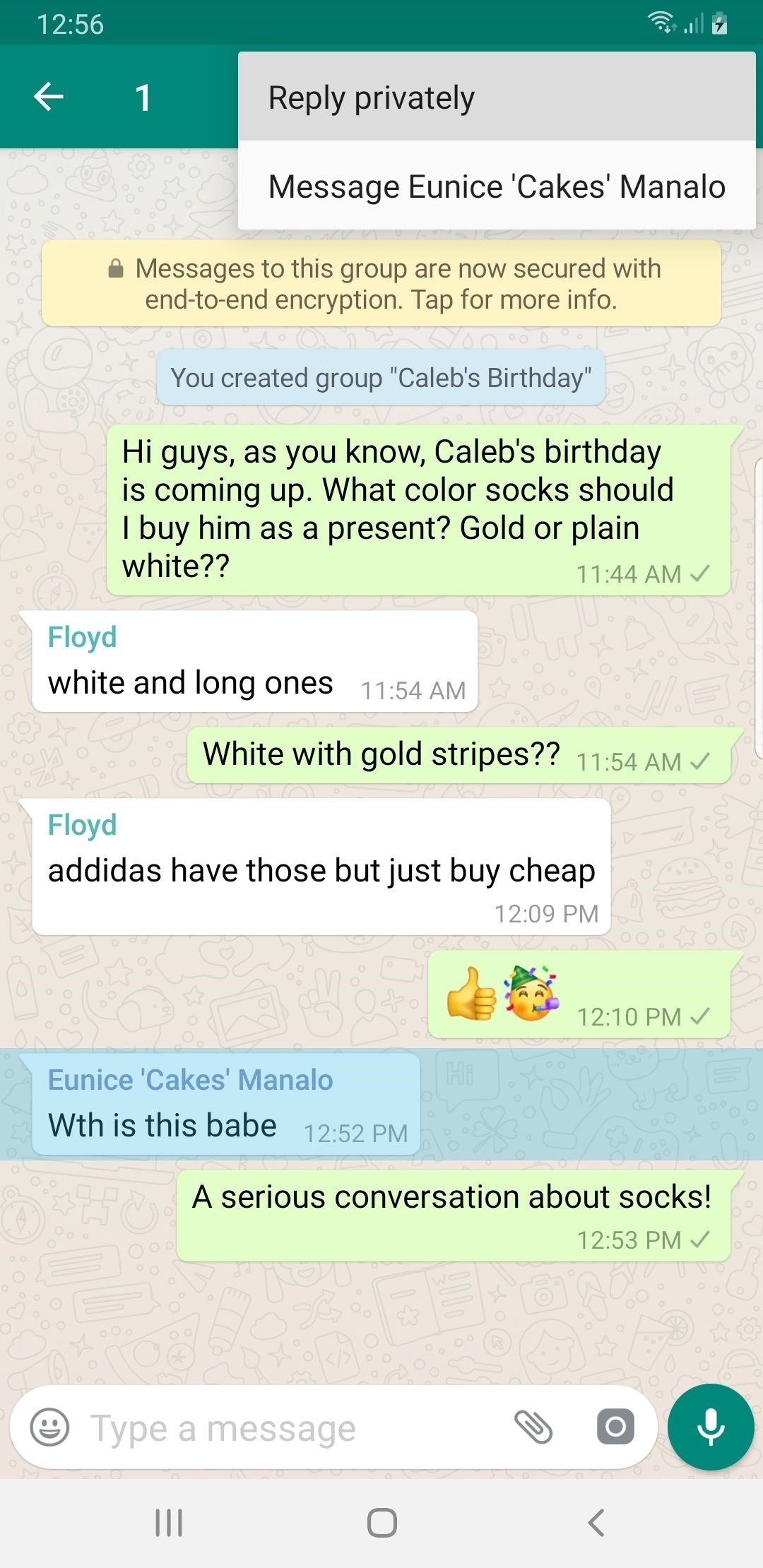
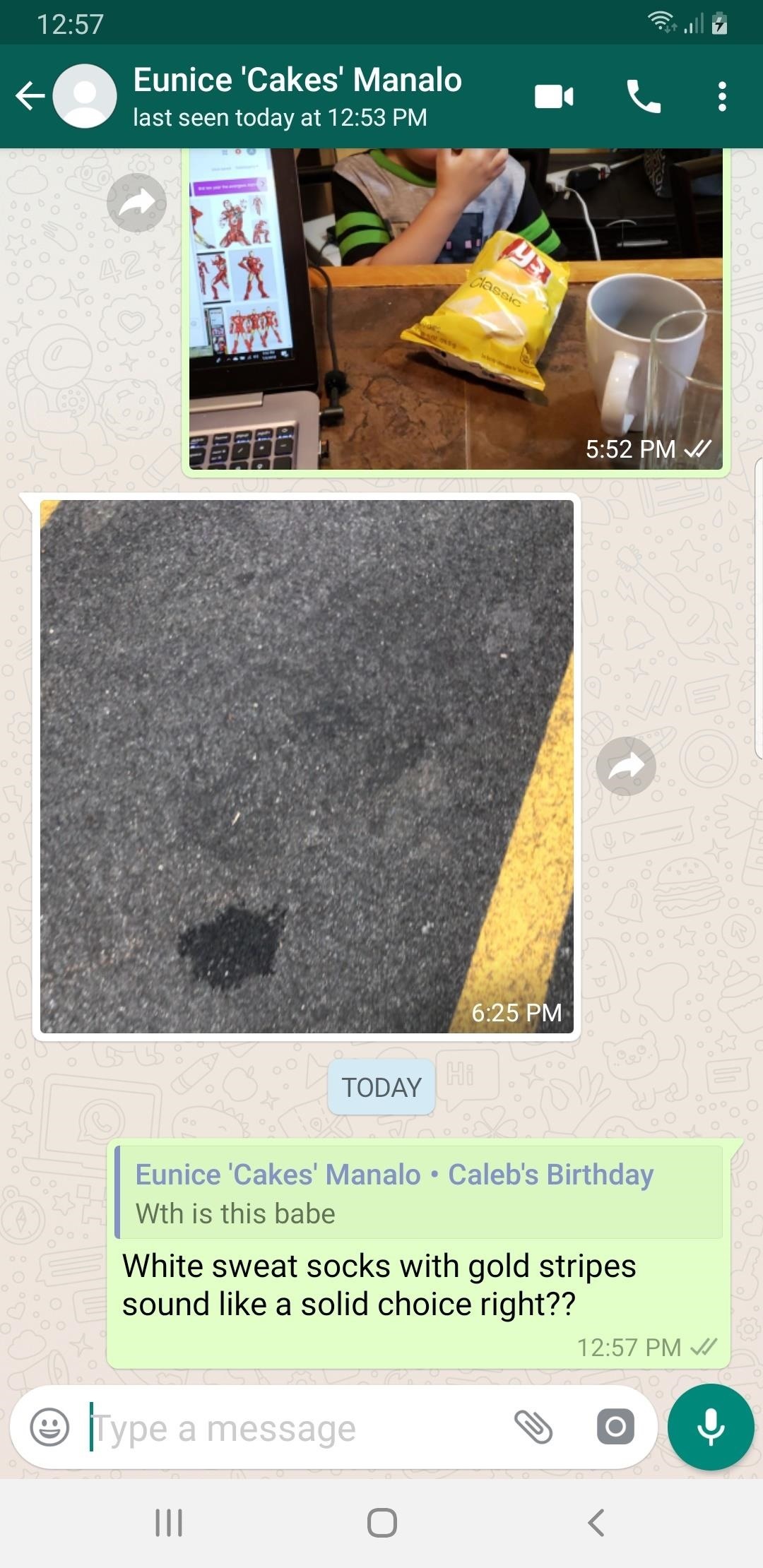
8. Revoke Admin Privileges in a Group Chat
WhatsApp lets you grant administrator privileges to other participants for an extra set of eyes to help ensure your group chat stays on message. There's an inherent danger in this, however, as admins you designate also have the power to change the chat's picture and description, not to mention the ability to invite other people into your group chat, which can potentially expose your chat to complete strangers.
Fortunately, the app also grants you the power to revoke admin privileges from participants you feel might put the group chat's privacy in jeopardy. Revoking this access varies between Android and iOS devices, but basically entails getting into the "Group settings" page to access "Edit Group admins," and proceeding from there. Go to the link below for an in-depth guide on the process.
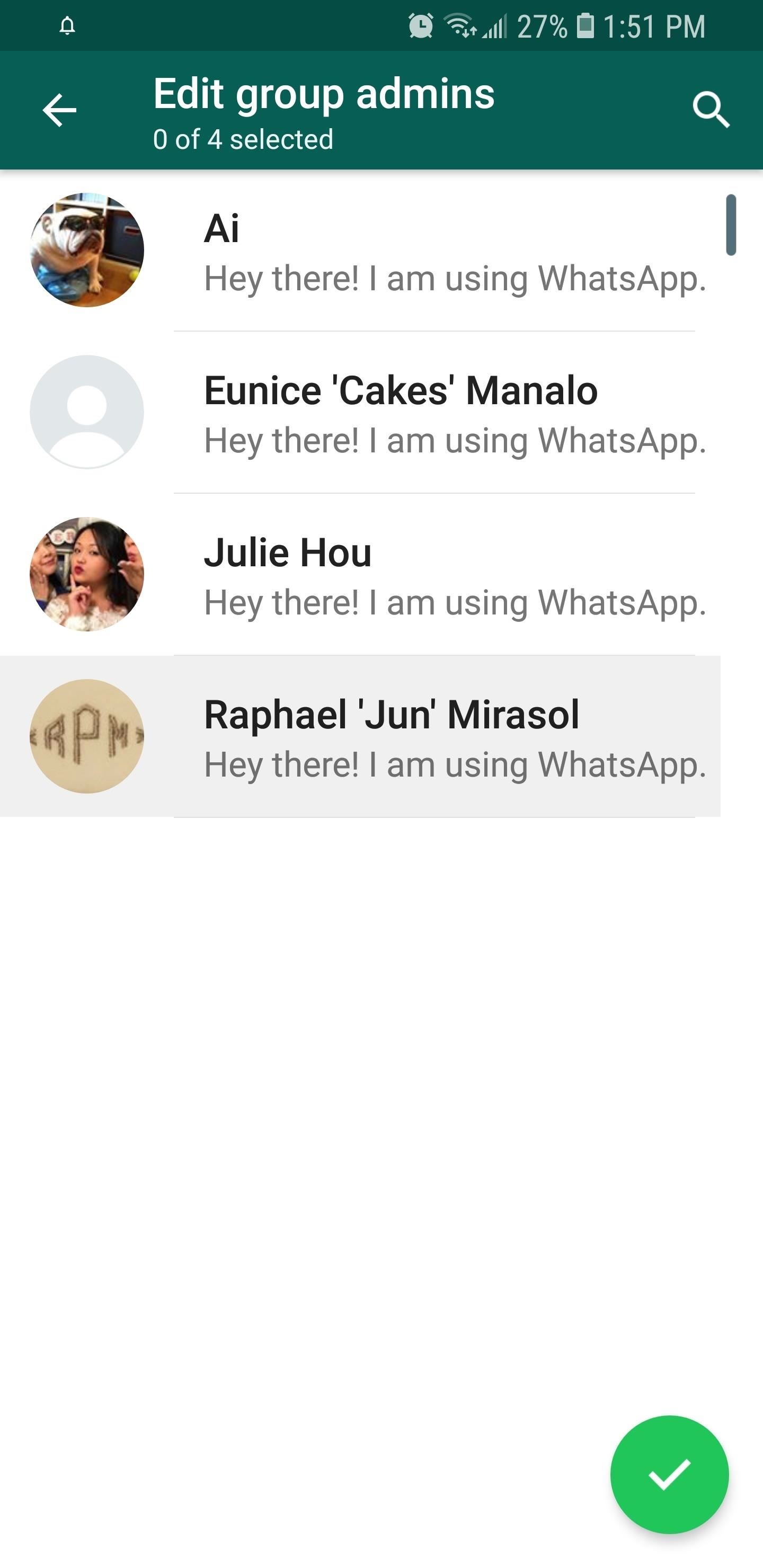
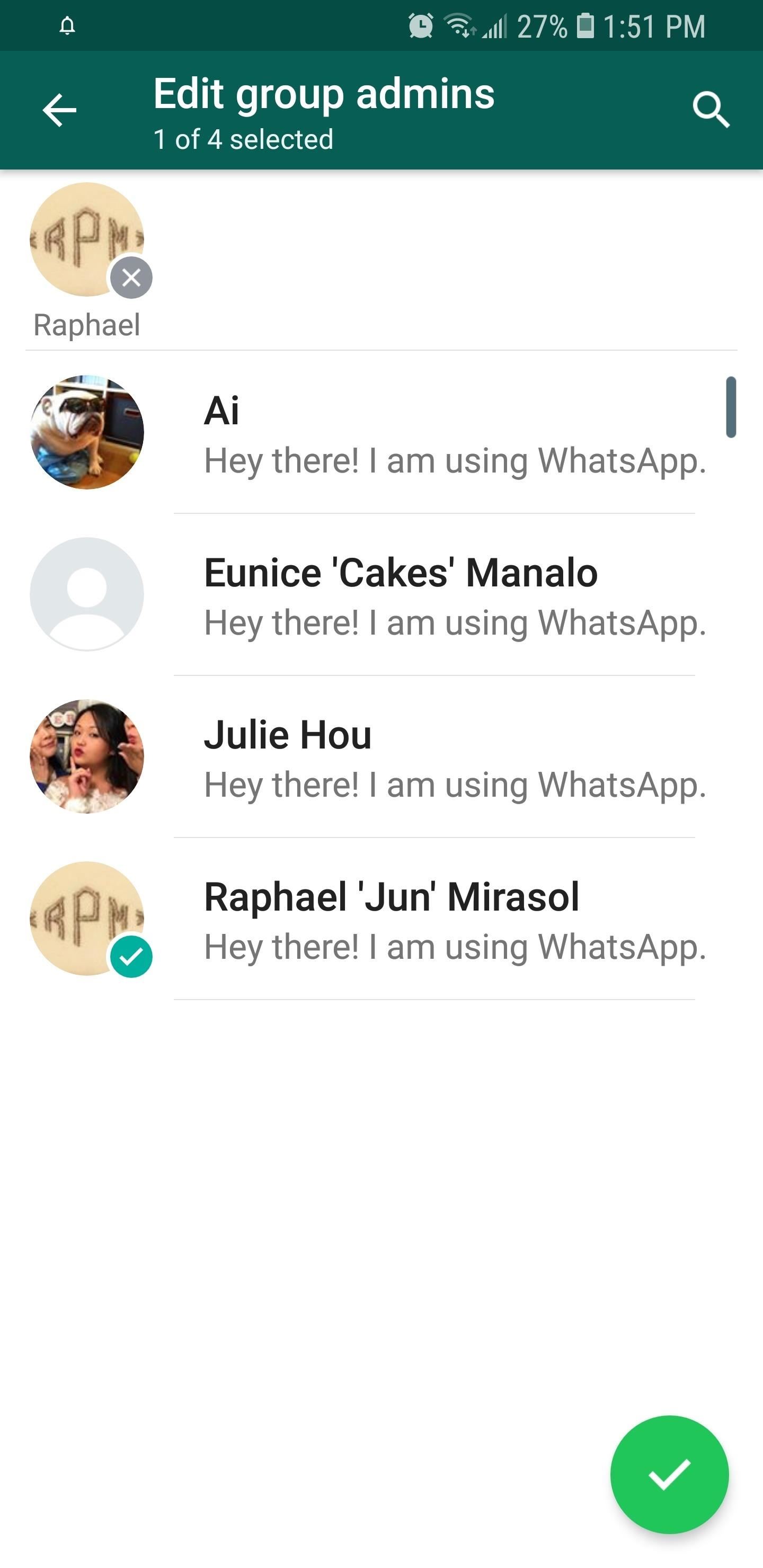
9. Quickly Delete Old Conversations
It's always a great idea to routinely clear out your WhatsApp chat logs. Not only does this clear up extra space in your phone's storage, it also safeguards you from unwanted snooping from nosy individuals out to get some dirt on you. Luckily, WhatsApp has you covered and makes data removal a breeze.
The process for erasing messages in batches is slightly different for Android and iOS, but will essentially have you enter "Edit" mode within the app's "Chat" page, and proceed from there to select and delete the chats you want to remove. If you'd like a detailed step-by-step guide covering the process, head to the article below.

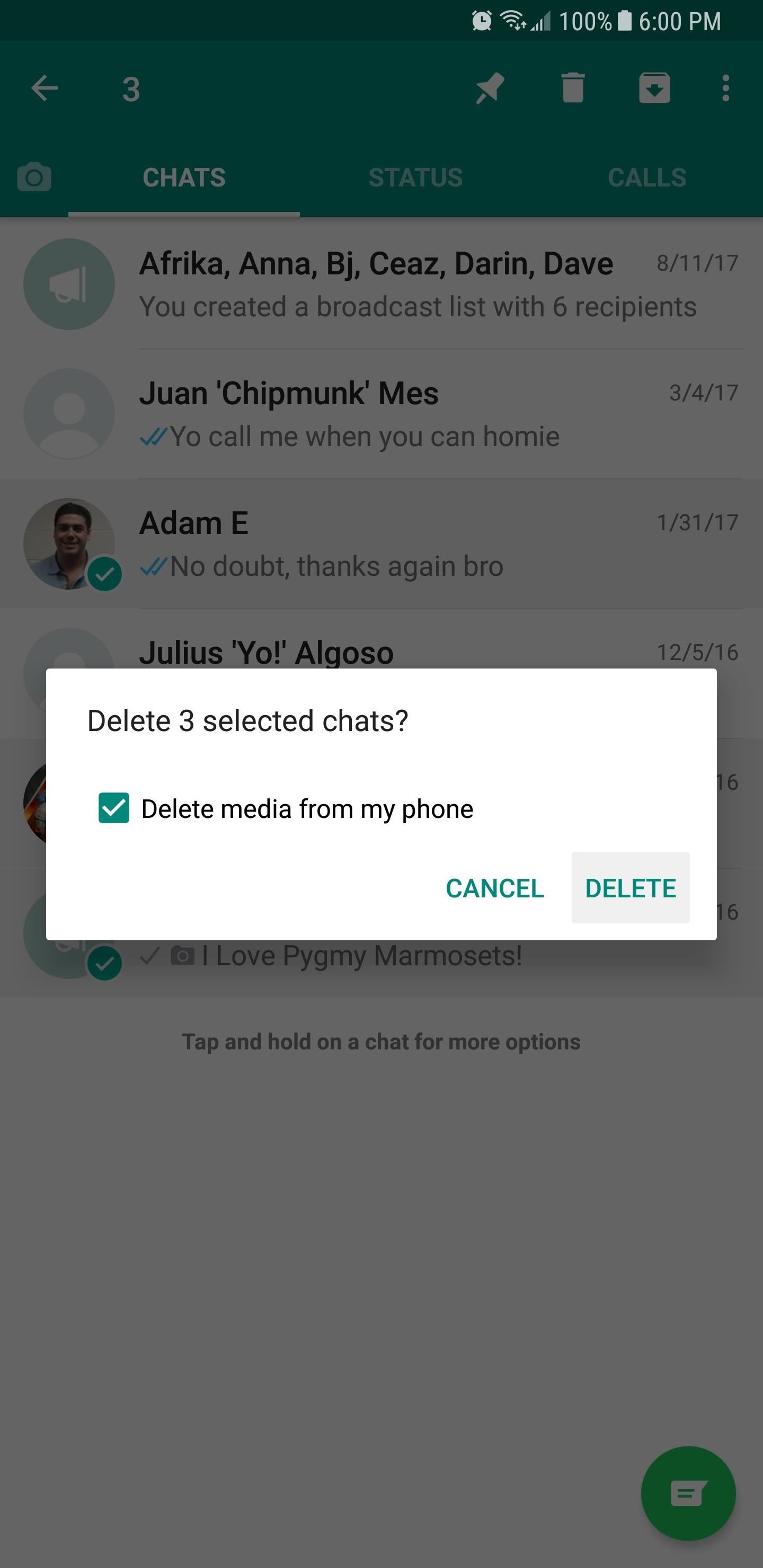
10. Hide WhatsApp Photos from Your Gallery App (Android)
By default, any photo or video you receive and load within WhatsApp gets automatically saved to your phone's local storage. This can be problematic, as media content from the app can now be easily viewed by anyone who gets into your phone gallery app, permissions notwithstanding. Luckily, there's a feature found within the Android version of the app that can prevent this from happening.
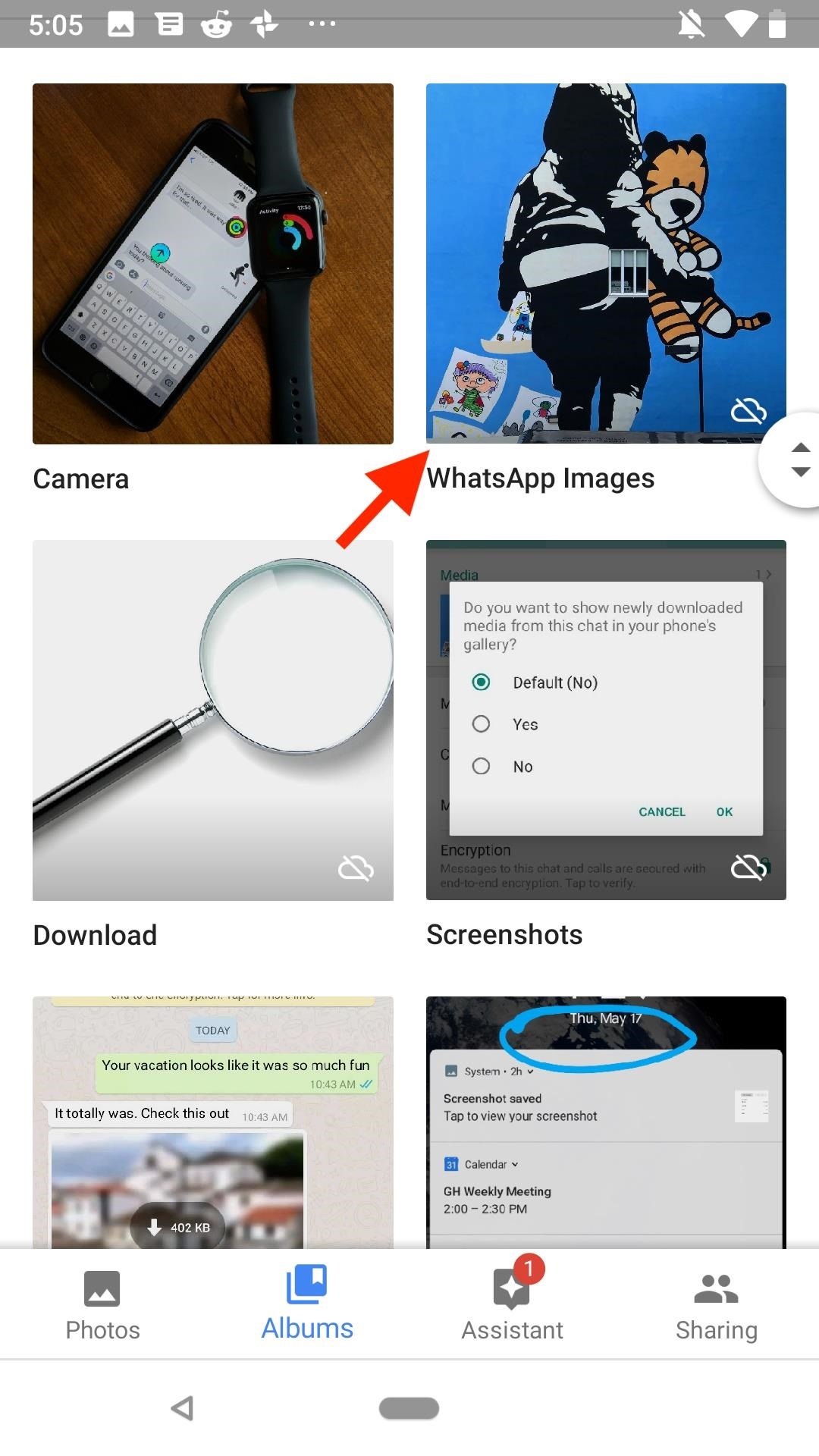
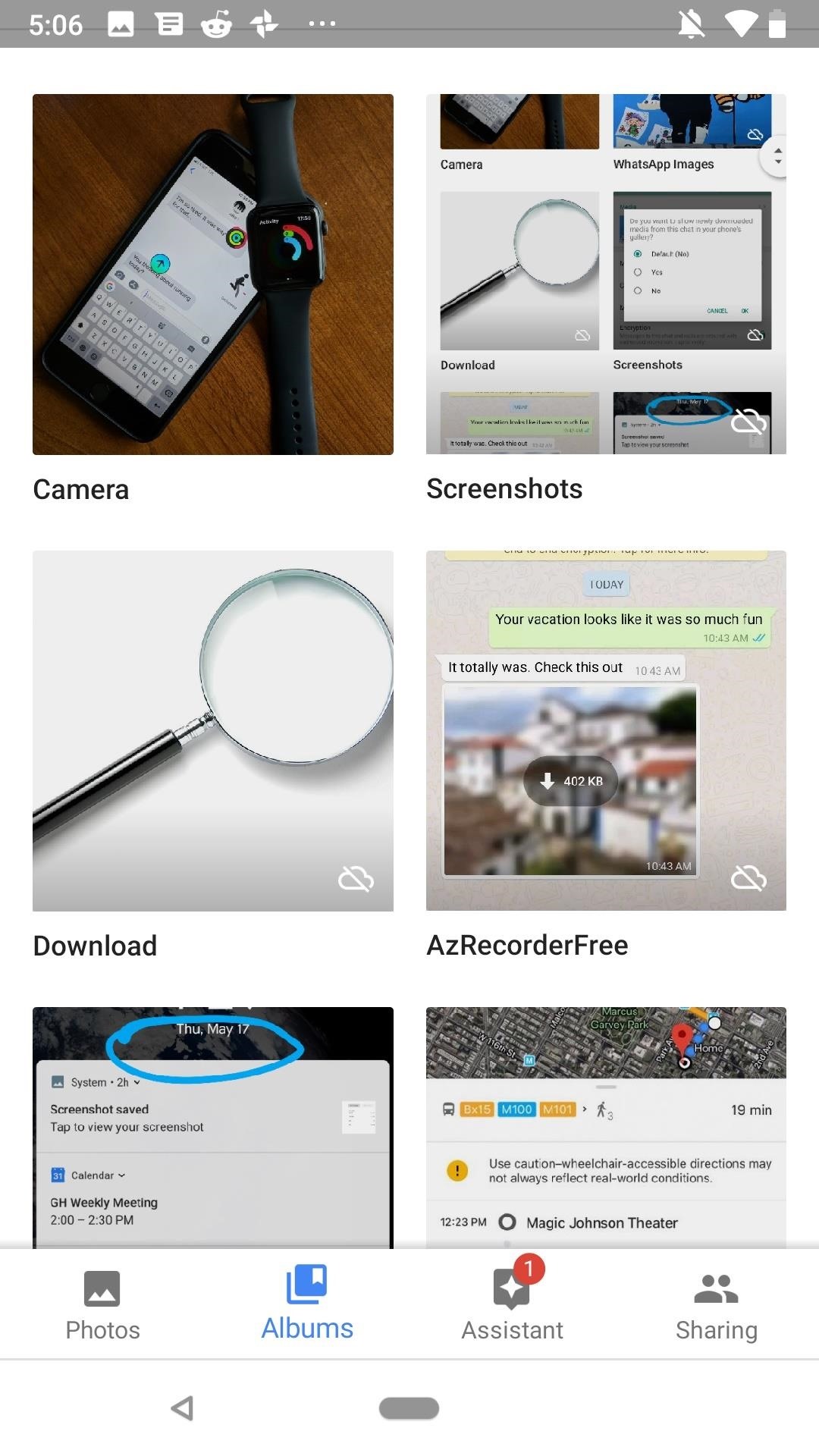
There are two options you can choose from, depending on the level of access you want to give WhatsApp. We've covered this process in greater depth in our guide on hiding WhatsApp photos and videos from the gallery, so check it out to find out more about the process.
This article was produced during Gadget Hacks' special coverage on smartphone privacy and security. Check out the whole Privacy and Security series.
Just updated your iPhone? You'll find new emoji, enhanced security, podcast transcripts, Apple Cash virtual numbers, and other useful features. There are even new additions hidden within Safari. Find out what's new and changed on your iPhone with the iOS 17.4 update.
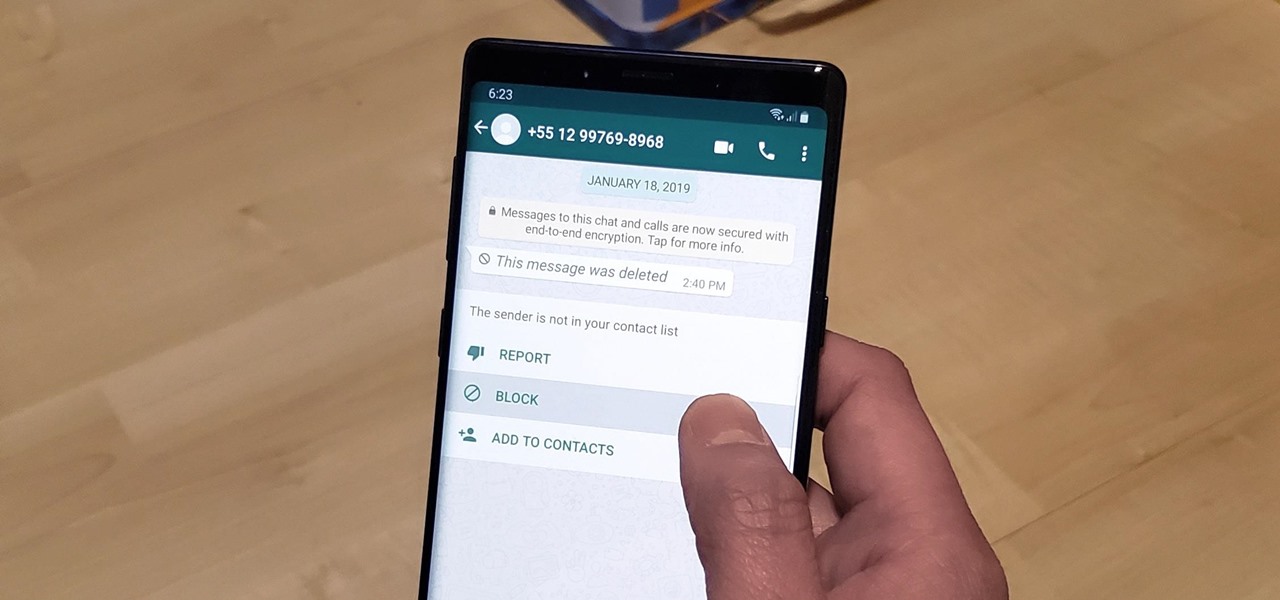













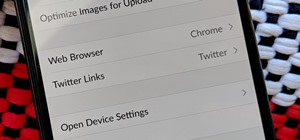




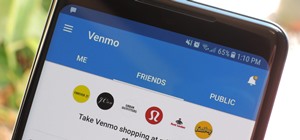
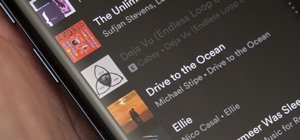
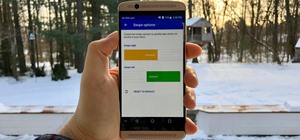
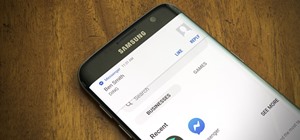
Be the First to Comment
Share Your Thoughts